Moving to a new reporting tool can be quite a challenge. But we’ve got your back! In this article, we’ll show you how to quickly transition data and re-create your reports in Semrush from scratch using ready-made templates and easy-to-set-up widgets.
1. Create reports in a few clicks
PDF reports right in the tool
Most Semrush tools let you export data into a PDF report with a single click.
For instance, if you have been using any other SEO platform to consolidate backlinks data overview in PDF, you can do the same with Semrush Backlink Analytics in a matter of seconds. Just follow the simple steps below:
- Go to Backlink Analytics and navigate to the Overview report.
- Click the ‘PDF’ button in the upper right corner.
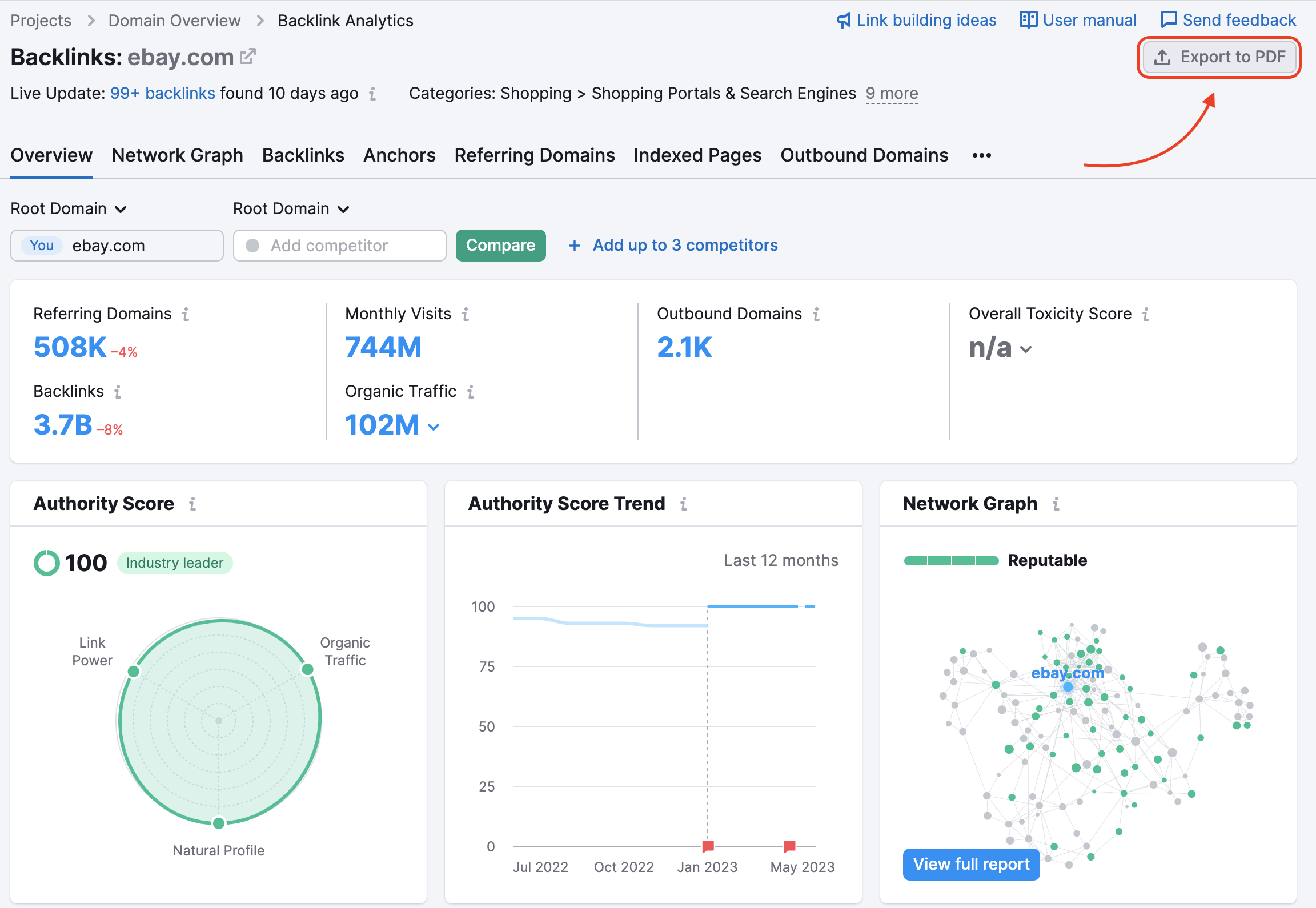
If needed, schedule the report and add email addresses to send this PDF to. That’s it!
Individualized reports with the My Reports tool
And while the steps above allow you to create detailed PDFs in a super quick way, you might want to edit some widgets to add a personal touch to your reports. This is where My Reports, our reporting tool, comes in handy! And here is how you can use it to achieve your goals in no time.
- Go to My Reports and choose a template from our Template Gallery. The templates cover everything from your or your client’s monthly SEO to industry competitor analysis. Also, you can create a report from scratch to fit in with your particular needs.

- In the pop-up window, enter the details for us to fill your reports with data tailored to your needs.

Now you’re all set! If you feel that something needs to be changed at this point, feel free to customize your reports and delete or edit the existing widgets (1), add new ones (2), or use the Bulk Edit feature (3) to manipulate multiple datasets at once.

If you use another marketing reporting tool, it may be a struggle to find Semrush widgets showing the exact same data as those platforms. With the Integrations in My Reports, you will be able to add widgets that cross-match the most commonly reported data. Please find the full list of available integrations and widgets in this article.
Once you are done with creating your report, click the Generate PDF report button in the upper right corner, enter email recipients, schedule the report to be sent out automatically on a regular basis, and hit Generate & Send.
2. Transfer historical tracking data
If you are tracking your rankings in other services and need to report on historical data, our team can help with transferring it to Semrush Position Tracking (available for annual Guru and Business SEO Toolkit subscriptions). Historical tracking data is supported for the following services:
- MOZ
- AWR
- STAT
- RankRanger
- BrightEdge
- SE Rankings
- RankWatch
- SearchMetrics
- Linkdex
Download historical data from the tool as a .csv (UTF-8 encoded) file and send a request to our support team. Voilà! With all essential data in place, you can start adding Position Tracking widgets in My Reports to demonstrate your website performance.
Easy Transitioning Over to Semrush My Reports
As you can see, transitioning your reporting to Semrush is not as complicated as it seems:
- No disruptions or data losses — Set up desired reports beforehand, transition historical data, and you will have all data set by the next report period.
- It doesn’t take a lot of resources — all reports are fast and easy to create; you can clone reports and modify them for different purposes.
It’s easy to onboard your team to the tool. You can use how-to guides and manuals to get started with the tool and set up reporting.