Semrush’s Client Portal is a collaboration software for digital agencies and their clients, which helps agencies share progress and results via individual password-protected portals that clients can access 24/7. With this tool, agencies can showcase reports, share the scope of work, request client approvals, and more.
There is also an advanced feature of embedding client portals into the agency’s own website.
This way you can integrate client portals to your own website to make it look like your own custom solution, providing a seamless and consistent experience for your clients.
Your domain will be displayed in the URL of your client portals. When visiting portals, your clients will see your website URL instead of the default myinsights.io.
Client Portal on a custom subdomain feature is available with the Agency Growth Kit Advanced plan*. Explore all features.
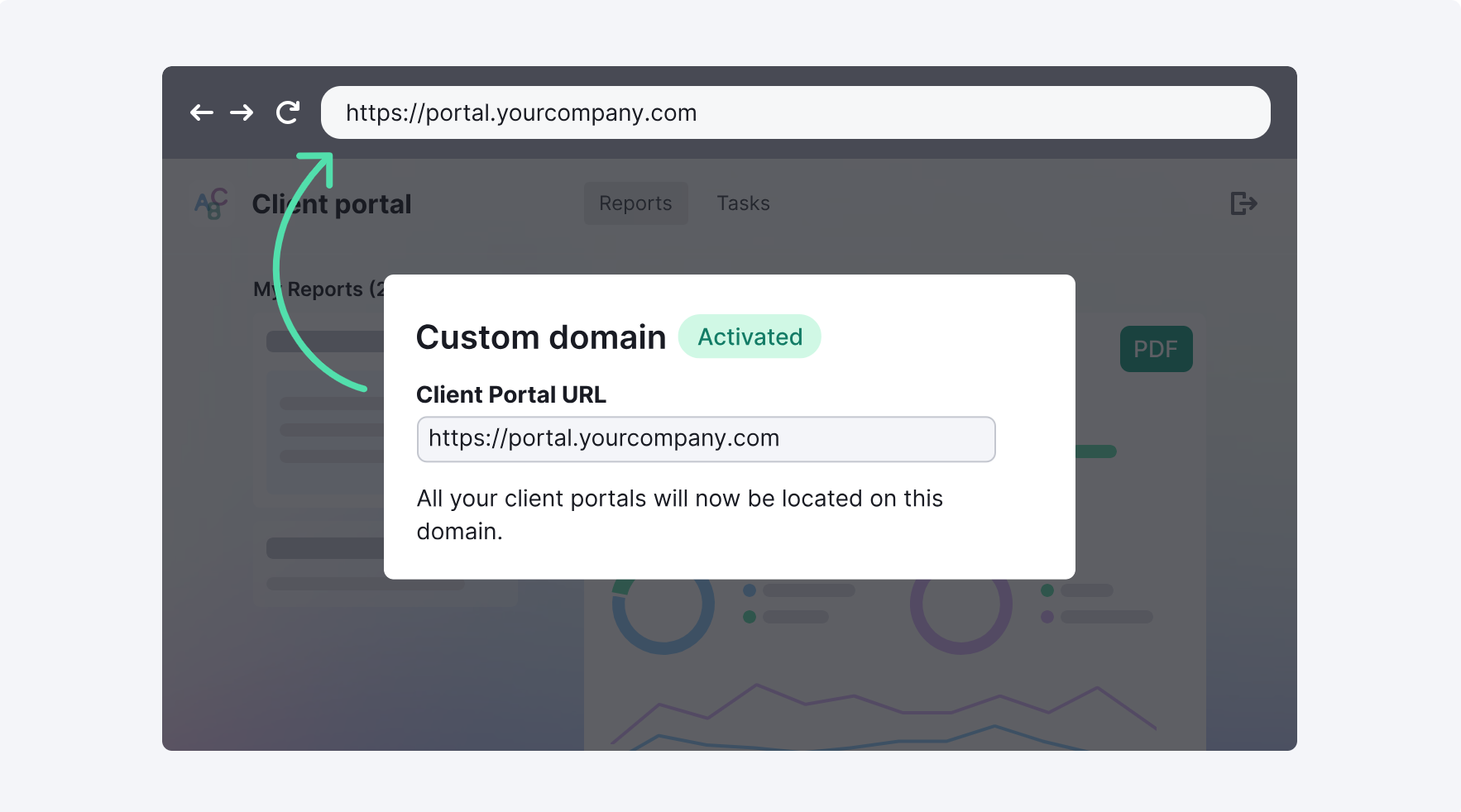
How to Embed Client Portals to Your Own Domain
1. In your client portal dashboard, press the “Customize domain” button.
If you don’t have portals yet, you can easily create your first portal on this page.
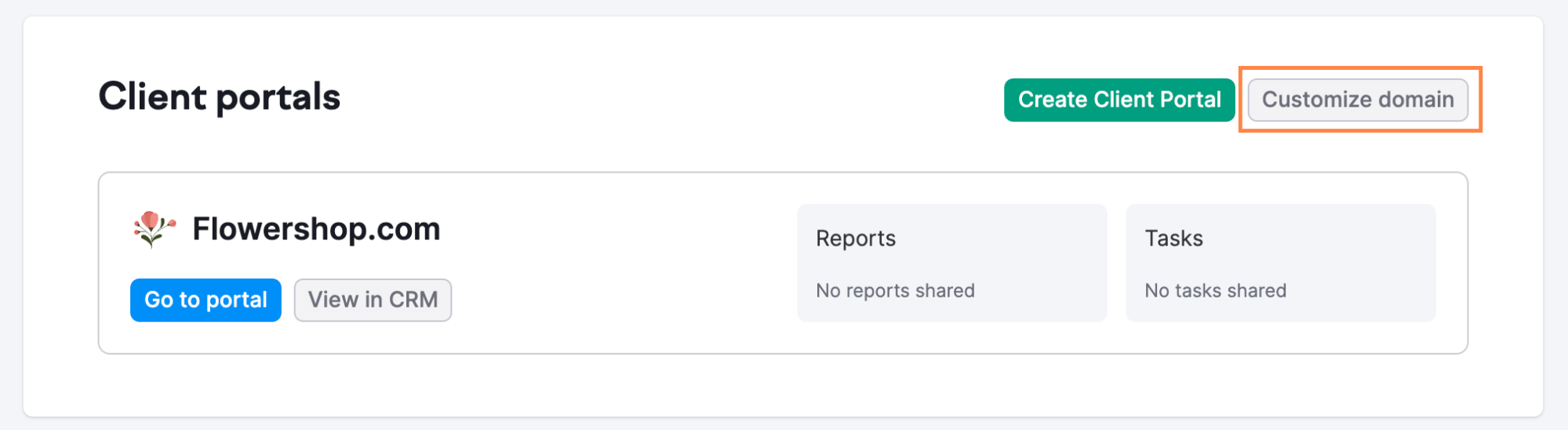
2. Enter your domain name:
Enter your full domain name, such as "portal.yourcompany.com." We will verify the validity of your domain and provide the necessary data for setup.
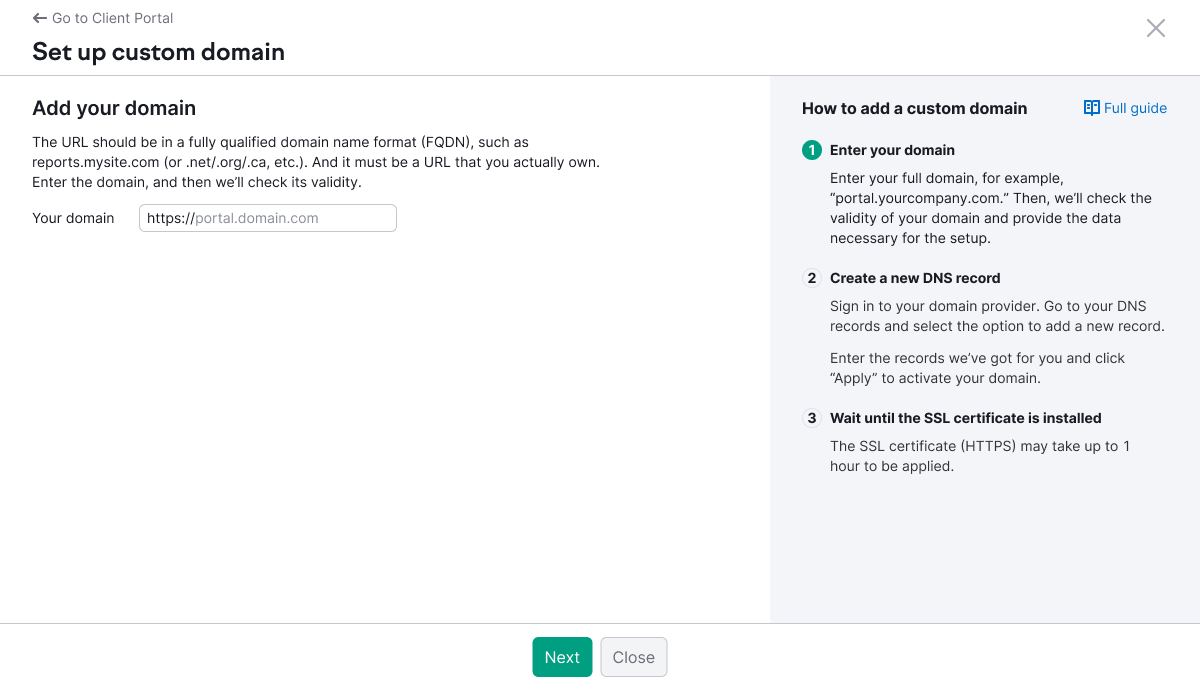
3. Create a new DNS record:
Login to your domain provider's website. Access your DNS records and select the option to add a new record. Enter the records we have provided for you, then click "Apply" to activate your domain.
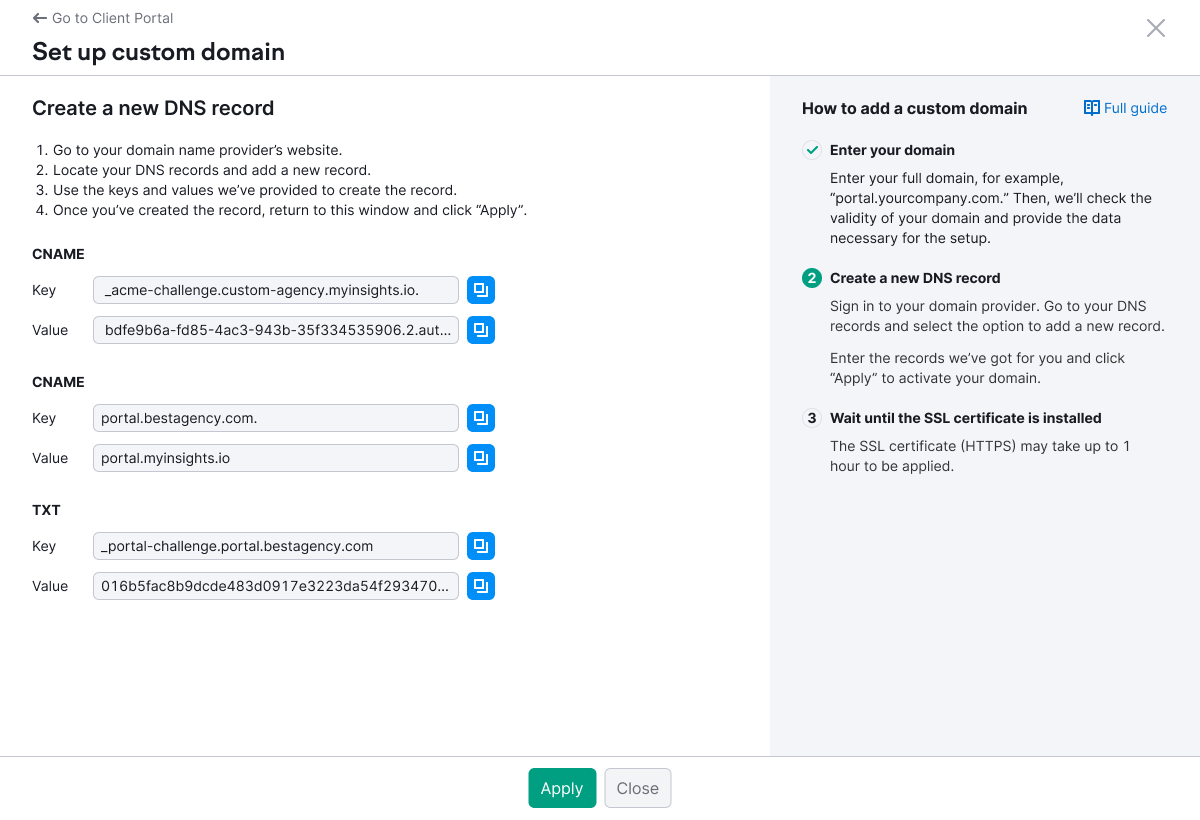
Here are guides on creating a new DNS record for major domain providers:
4. Wait for SSL certificate installation:
Please be patient while the SSL certificate (HTTPS) is being installed. It may take up to 1 hour for the certificate to be applied and fully functional.
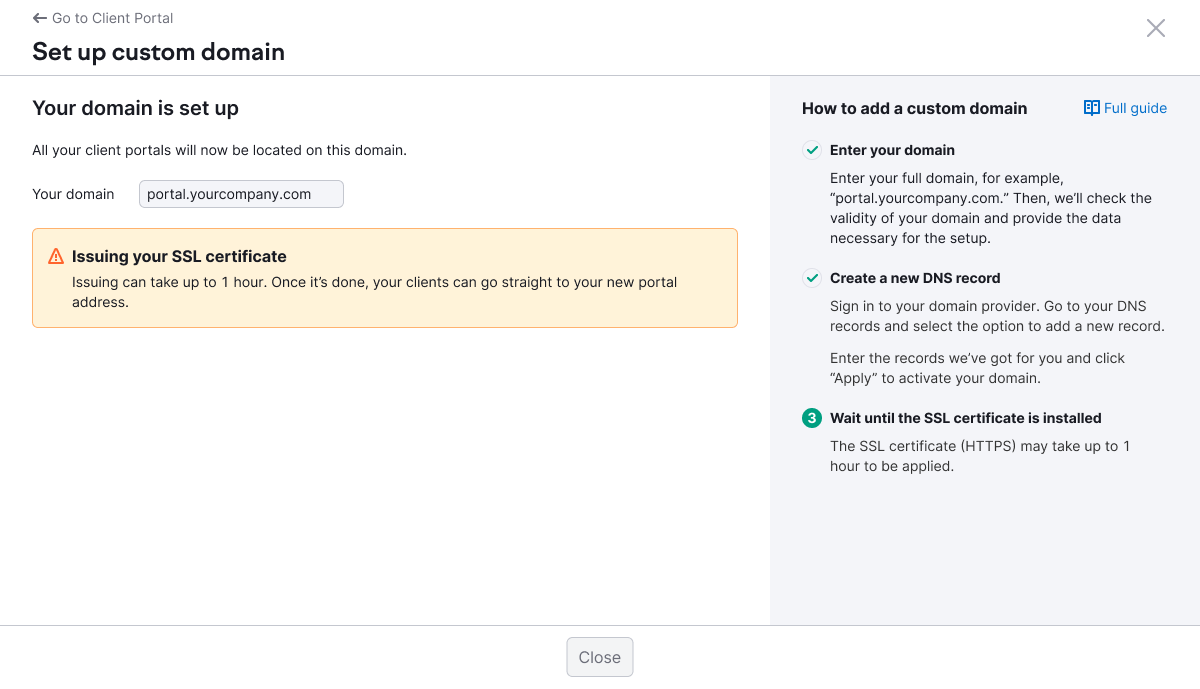
Once the SSL certificate is installed, your client portal will be successfully set up on your custom subdomain.
Frequently Asked Questions
To get access to the Client Portal, you need to have the Agency Growth Kit Advanced subscription.
Agency Growth Kit is a dedicated Semrush add-on for digital agencies that helps marketing businesses get inbound and outbound leads, close deals, manage projects, collaborate with clients, and more.
To get the subscription, go to the pricing page and select the Agency Growth Kit Advanced plan. After you purchase the subscription, go to the Client Portal page.
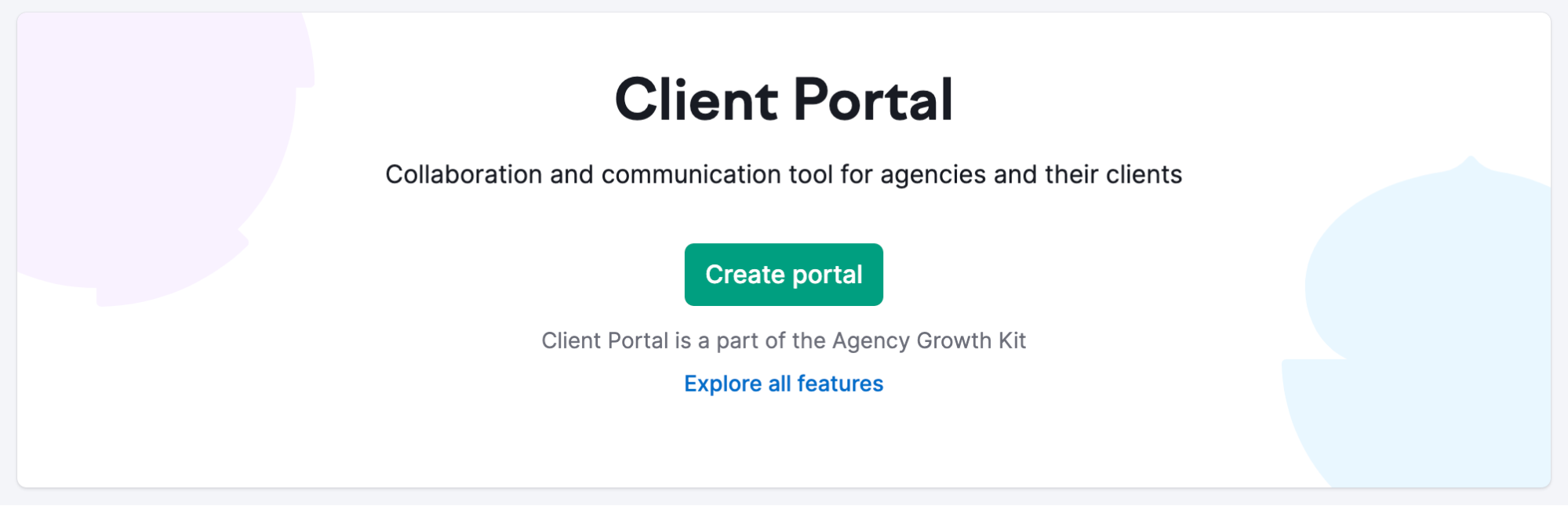
There, you will need to create your first client portal.
After that, you can go back to your client portal dashboard and start the process of customizing your portal URL by pressing the “Customize domain” button in the upper right corner.
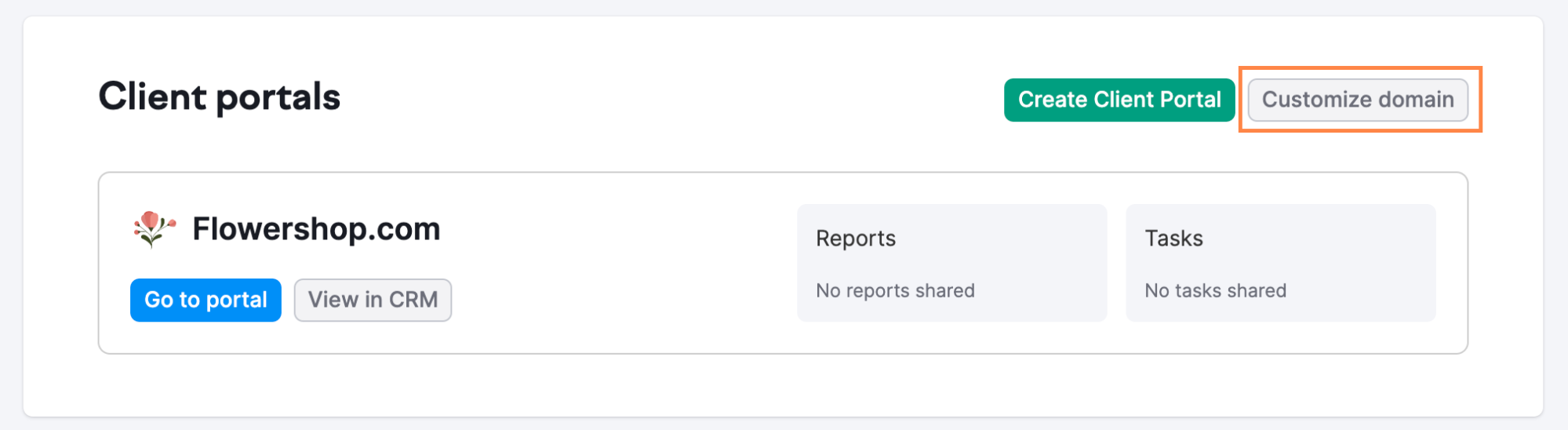
Placing Client Portals on a custom website is available to Agency Growth Kit Advanced users.
You can check your current Agency Growth Kit plan in your account’s subscription information.
To be able to customize the URL of your portals, you need to upgrade your subscription to Agency Growth Kit Advanced.
To do that, access the Client Portal page, and press the “Customize Portal” button in the upper-right corner.
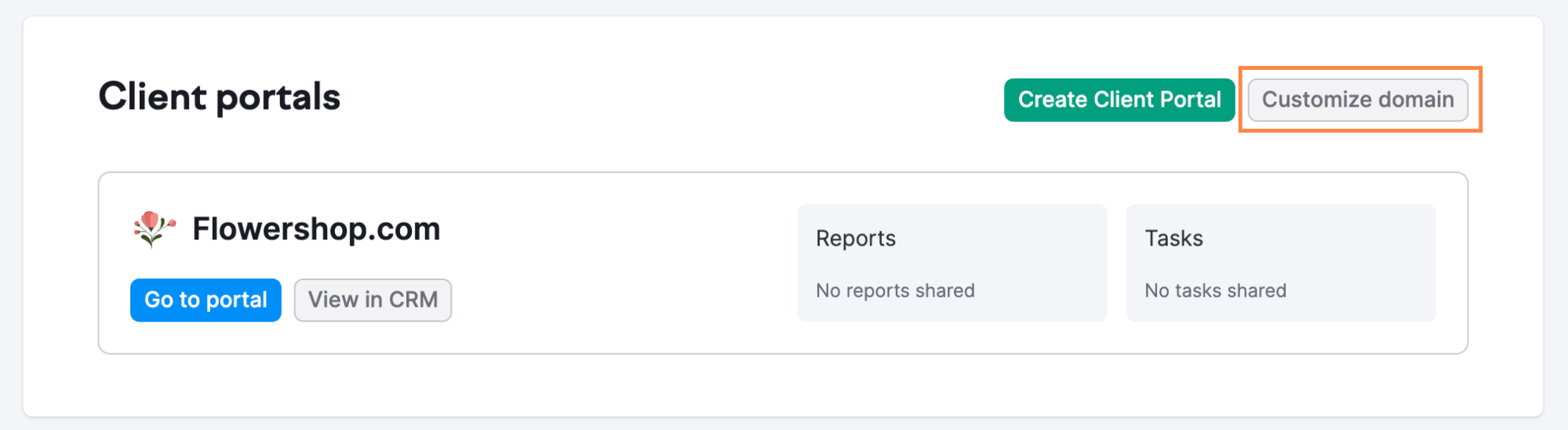
There, you will be offered to upgrade your Agency Growth Kit subscription to Advanced.
After you have changed your settings, you will be able to proceed with putting your portals on your website.
If you have any further questions or need assistance with any other steps, please feel free to contact us at agencies@semrush.com.