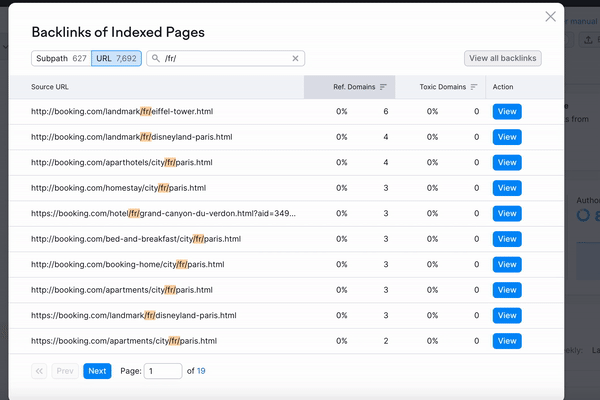In many cases, creating multiple folders to work with an international domain is more convenient.
First of all, you can track the results of the work done for a particular language or country site version and focus your efforts anywhere you are lagging behind. Moreover, if you work with different teams for the various website versions, you can share just the folder that matters to each team with them. And finally, you are less likely to miss any important information due to the fact that you will not be able to crawl all the pages of your site or add all competitors from different countries (because of the limitations of the tools).
How to create a folder
A website can separate the languages on their domain with…
- Top-level domains - TLDs (semrush.com, semrush.es, semrush.de, etc.)
- Subfolders (semrush.com/en, semrush.com/fr, semrush.com/de, etc.)
- Subdomains (es.semrush.com, fr.semrush.com, de.semrush.com, etc.)
Click "+ Create folder" on your Home page or use the folder selector in any tool. Simply give it a name and, optionally, add a website. A folder can only be created for a root domain or subdomain.
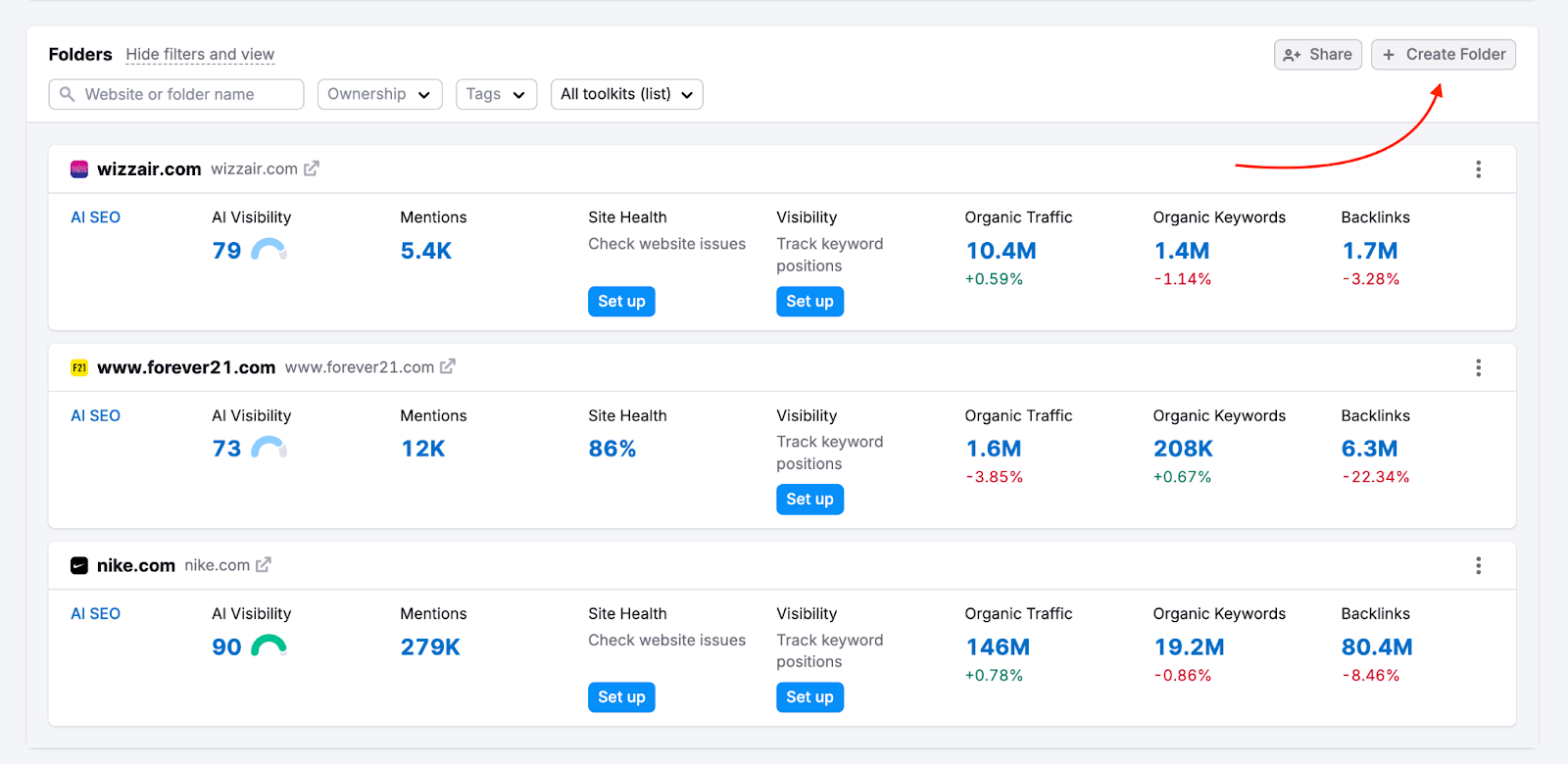
Specify your subdomain in the Website field.
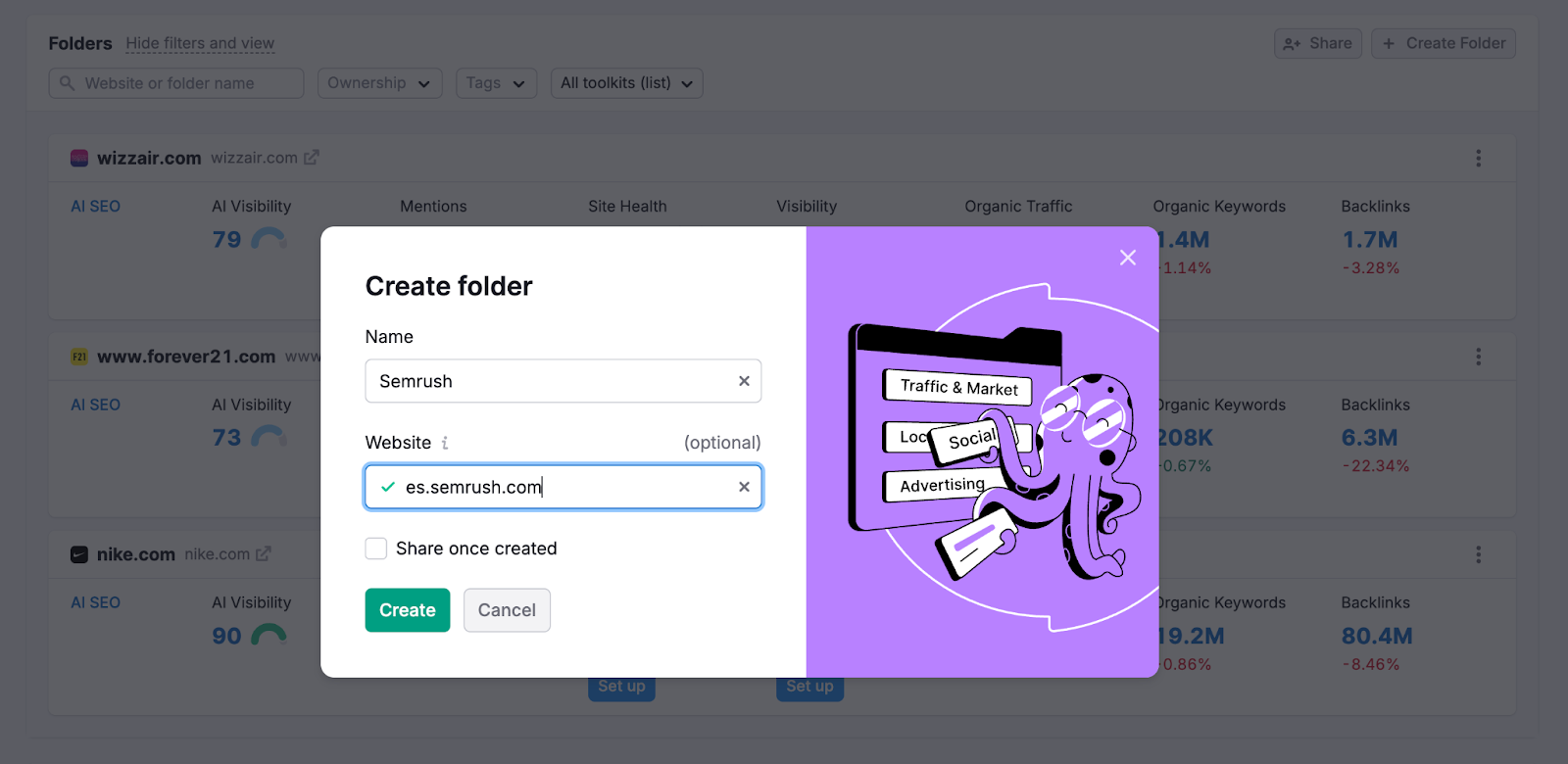
Conducting a separate technical audit for each country/language
In a situation where you need to configure different site audits for each of your subdomains, TLDs or subfolders, campaign settings come to the rescue. Namely, the “General” section.
If your domain separates languages by TLD, you would have to create a different folder for each TLD-based site.
To crawl a specific subdomain or subfolder, you can enter it into the “Scope” field and leave the “Crawl all subdomains” checkbox empty. However, if you have a deeper subdomain than language subdomains, for example, 1.fr.nike.com and 2.fr.nike.com, then put a tick in the checkbox.

You then need to choose the appropriate limit of checked pages per audit as well as the crawl source. All three options will suit you, so just choose the most convenient. It can be:
- Crawling from Website using a breadth-first search algorithm — take advantage of this option as the limits allow, because this way the most complete report will be compiled and the site depth and crawlability analyzed;
- Crawling from Sitemap URL, e.g. only URLs found in the sitemap from the robots.txt file — this can be useful if your website has language-based subdomains and corresponding sitemaps;
- Crawling from a file of URLs, which lets you upload a file containing all of the pages for a particular language or country — this can help you to control the exact scope of pages for audit.
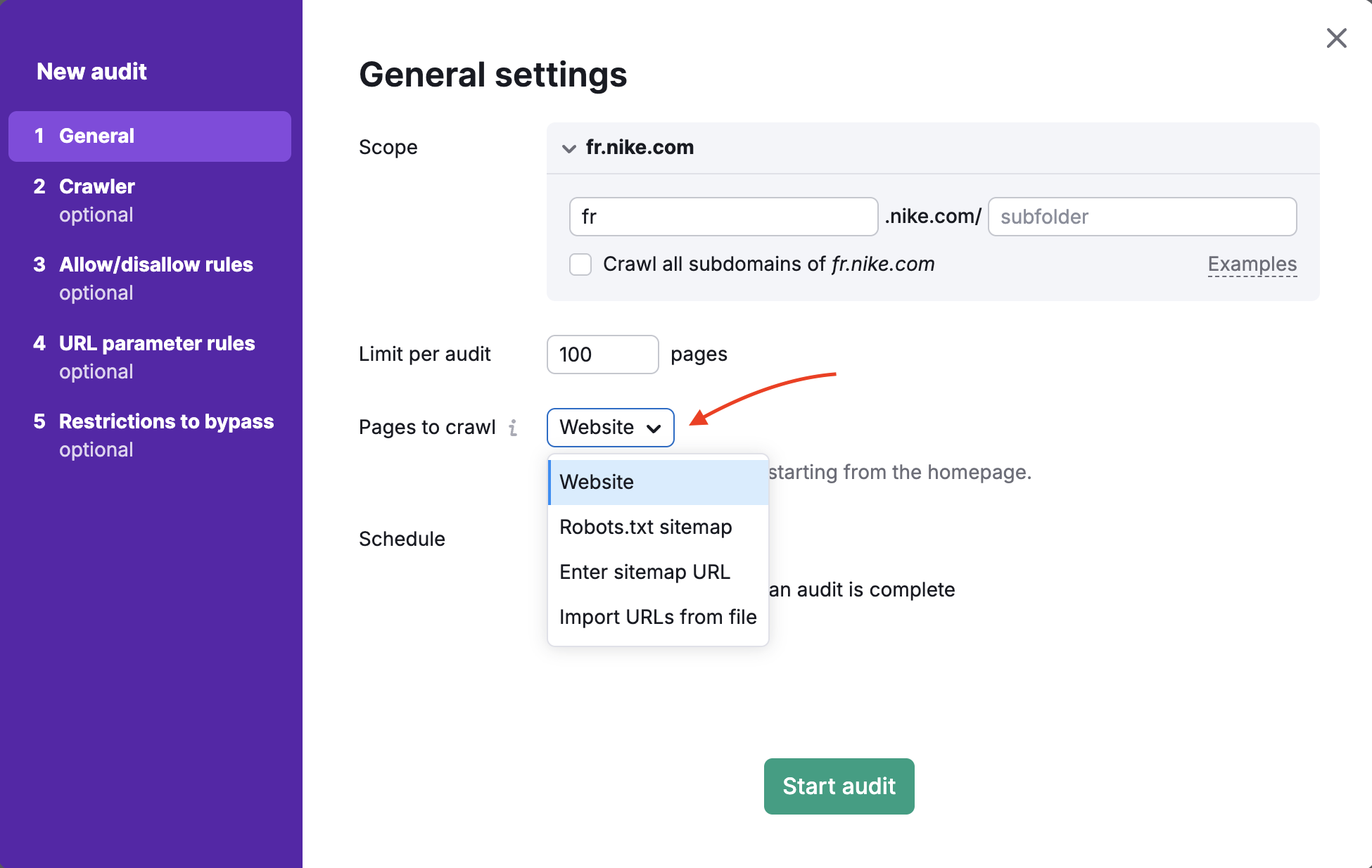
Tracking your rankings in different countries and cities/regions
The tool includes a Multitargeting feature (available for Guru and Business SEO Toolkit plans), which allows you to add up to 10 device/location/language/search engine variations with the Guru plan and up to 5,000 with the Business plan.
If you set up one folder for an international website, you would use this limit for tracking a national level (the local level can be chosen as well; the choice depends on the locations you’re targeting). But as we set up several Position Tracking campaigns for different language versions of a site, we can narrow down to state, region, city, or zip code and compare daily rankings in different areas of one country. So you’ll get more insights on where you perform better and where to make more of an effort.
So, what do you need to do for the correct configuration?
Step 1. At the Domain settings step, you should choose:
- Tracking root domain if you separate the languages with TLDs.
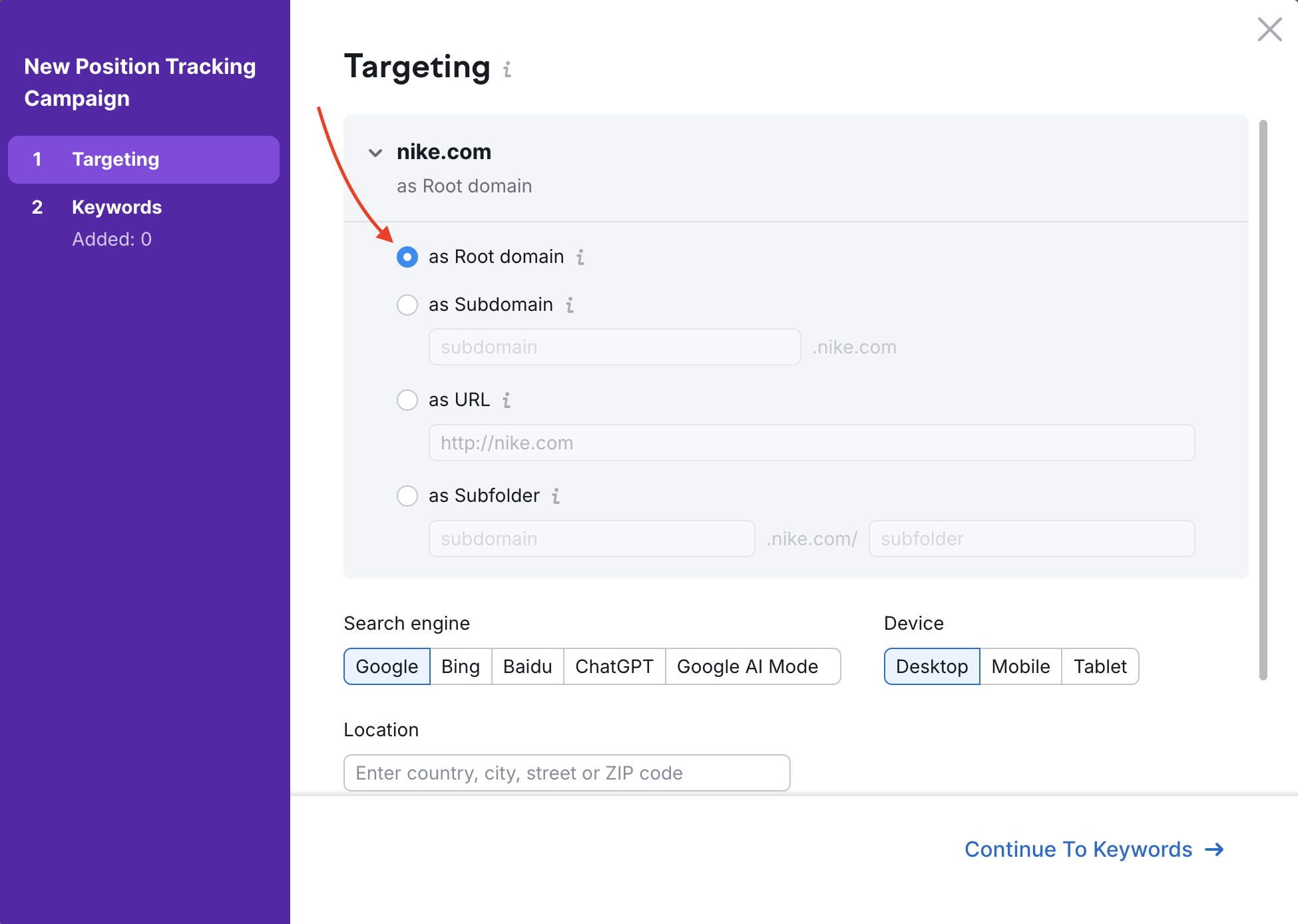
- Tracking subdomain for a language-based subdomain.

- Tracking subfolder for a language-based subfolder.
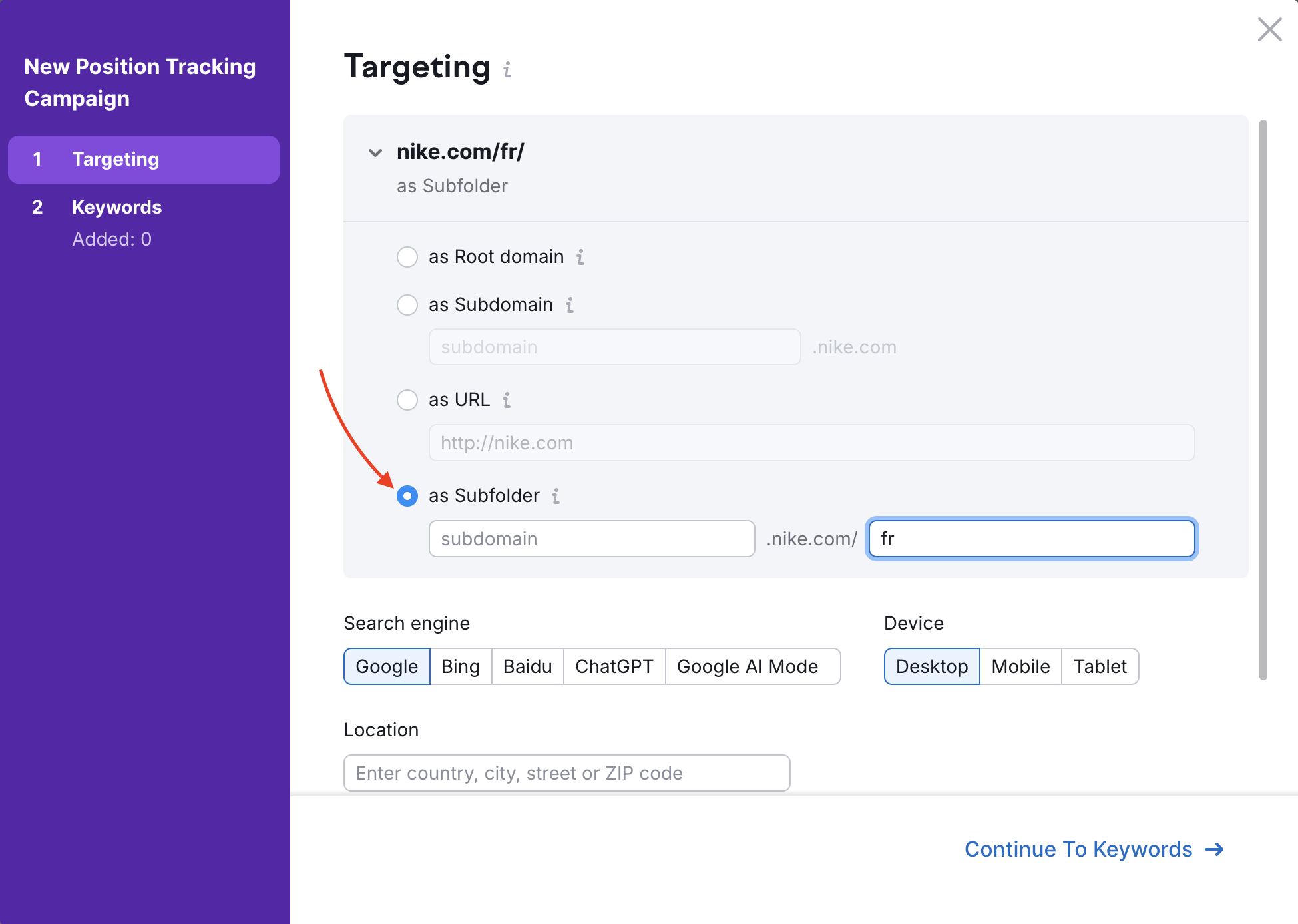
Another important point at this stage, which can significantly affect the results of Position Tracking, is the graph “Business name as it appears in local map pack”. Here you need to specify the exact full name of your business as it appears in the local map pack. After this, Position Tracking will analyze your site's positions on the SERP more accurately. Pay attention to it, especially in cases where you translate your brand name.
2. Choose a search engine/device/location
There are several tactics for how to set up this tool: for example, you can add 5 different locations for two devices or 10 different locations for one device on which you want to track your marketing efforts the most. The choice depends on the number of large cities that you are targeting and devices on which you are focusing.
You can also allocate one limit to the national level in order to view your indicators around the country, as well as to make it more convenient to later import keywords into On Page SEO Checker. See more about this in the section get ideas on how to improve your website’s country or language-specific pages with the help of On Page SEO Checker.
So you add your first location during configuring of Position Tracking:

After entering your location, decide if you want Position Tracking to display the local or national volume of your keywords. Once your Position Tracking campaign is running, you can toggle local and national volume back and forth.
3. Add keywords in the appropriate language
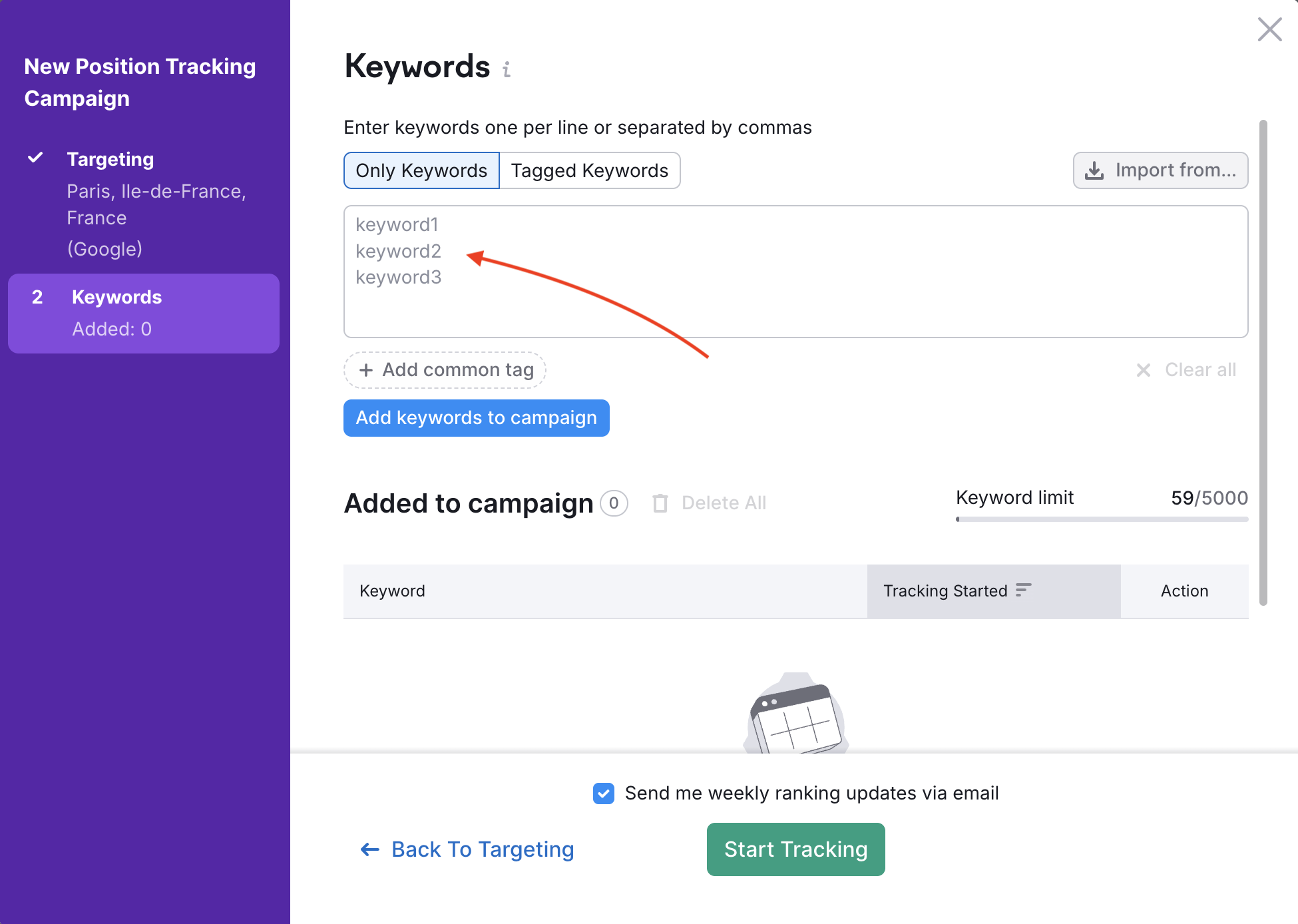
4. Add other locations using “Add new target”
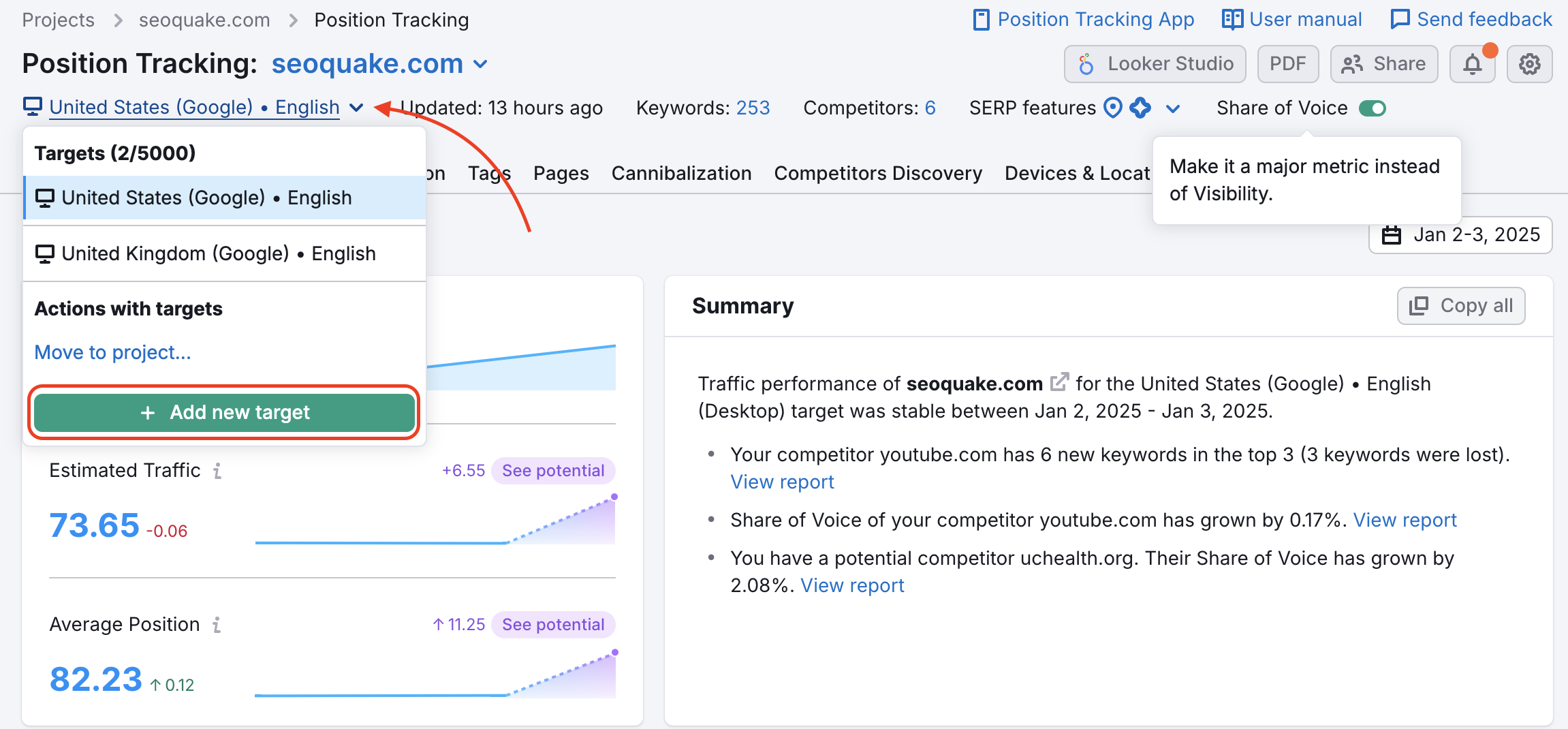
When you choose your new location and device, you can import the same keywords from a previous device or location in your folder.
After all of this, keep an eye on the performance of your site in each area in the Devices & Locations tab:
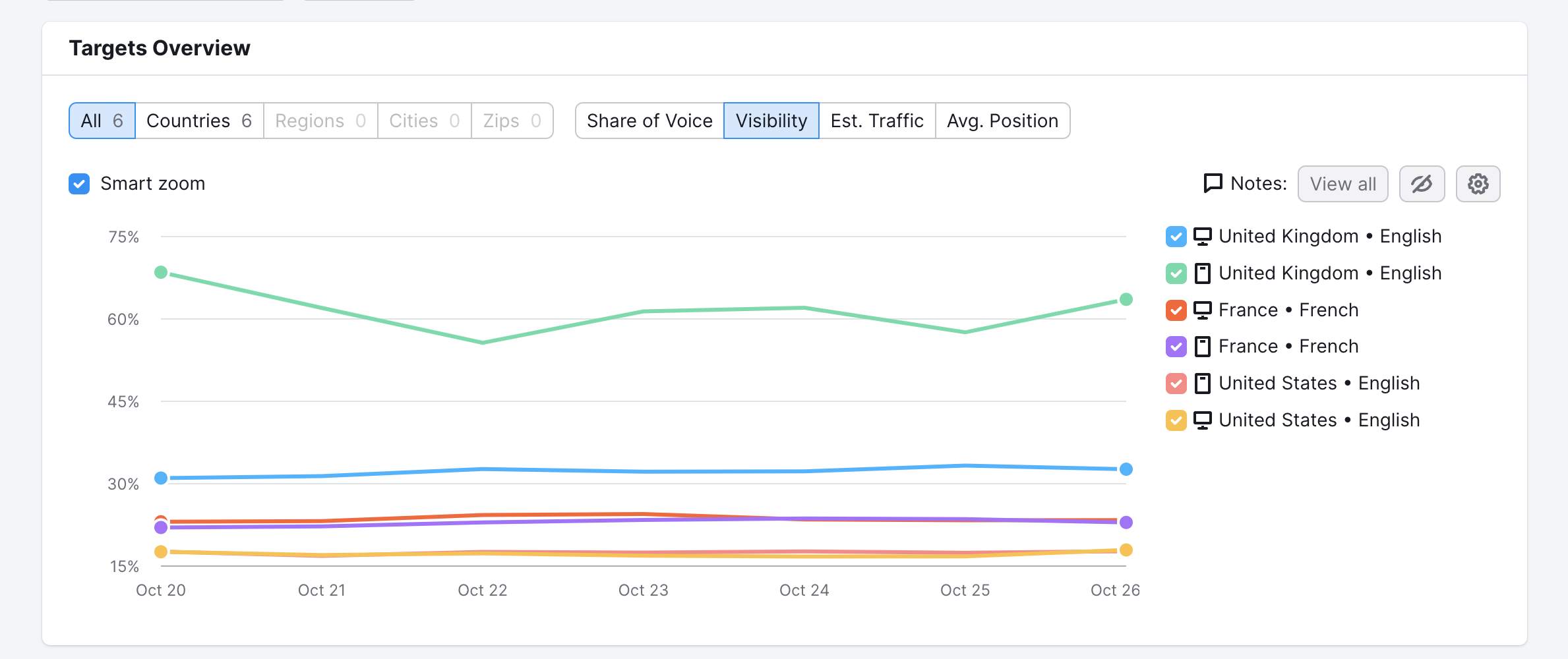
How to improve your website’s country or language-specific pages
To get a list of things you could do to improve the ranks of the website’s pages intended for a particular country or language, use the following recommendations in addition to the basic configuration rules for this tool.
The target location can be set to a country, region, or city level.
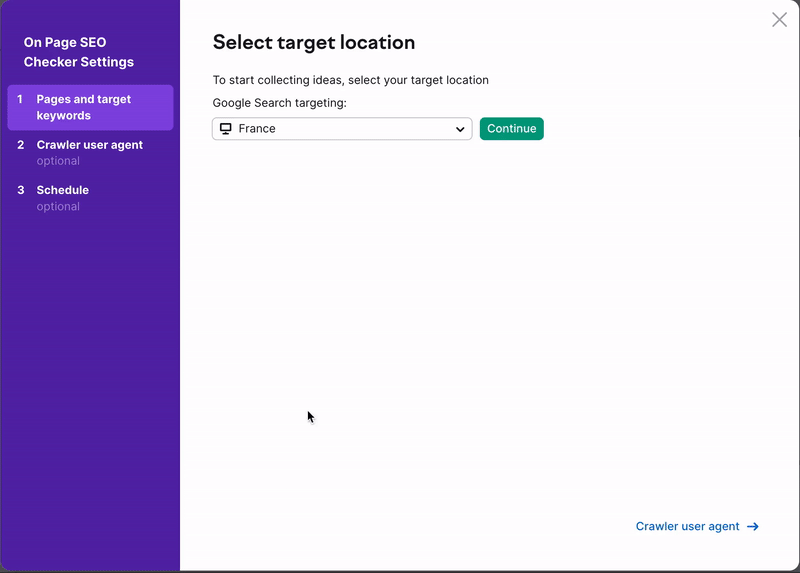
For some countries, you can also change the language of your targeting. This determines the language of the Google results that Semrush will use to find your rivals and give recommendations.
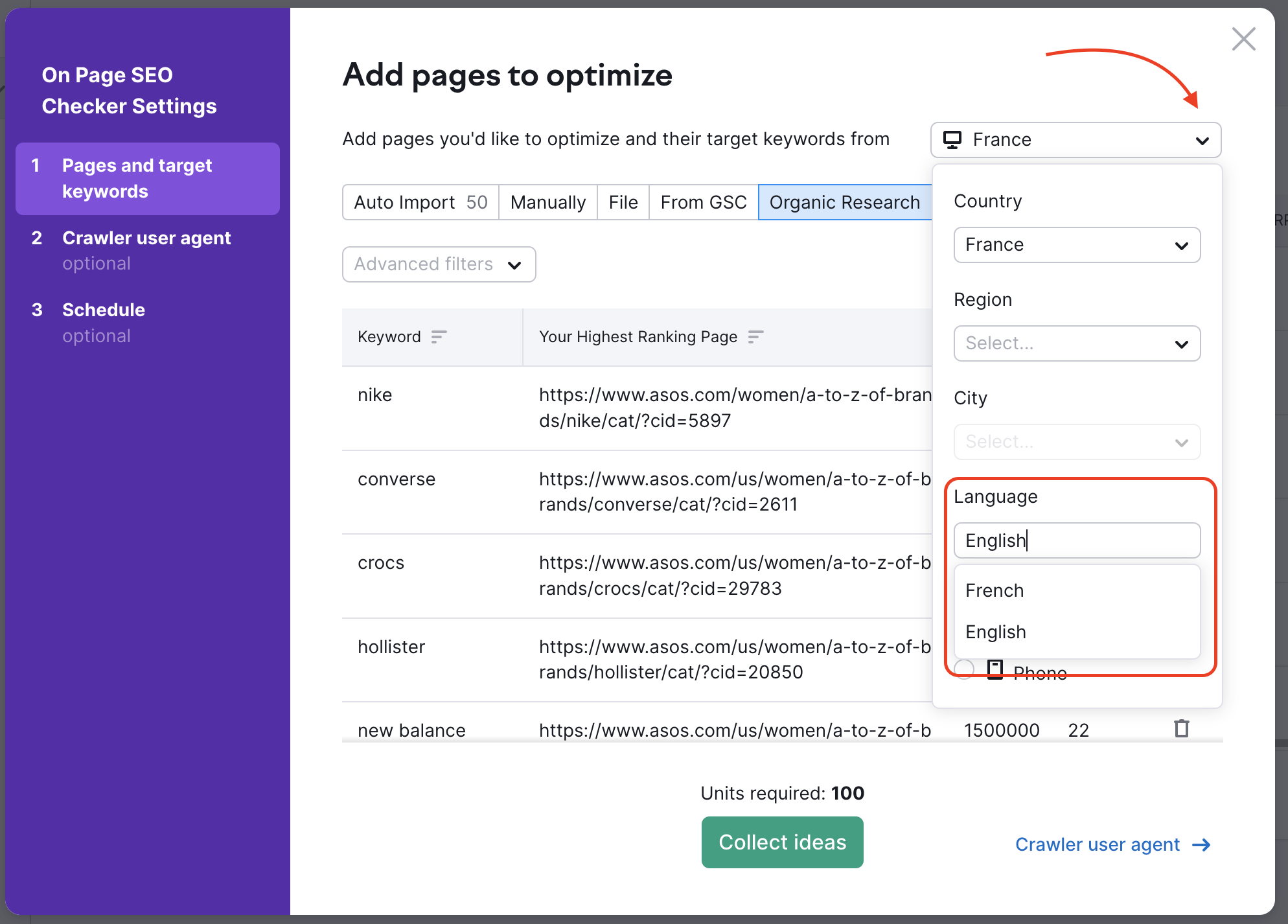
Then, add pages you’d like to optimize using one of the import options. If your domain separates languages by TLD or subdomains, you can use any convenient option. If it relates to a language-based subfolder, you can control exactly which pages you add into the tool using Manual Import or File Import.
One of the options is the Auto Import function. It will source data from an Organic Positions report and a Position Tracking campaign (if you have one set up in the same folder) to suggest pages on your website ranking between position 11 and position 100 in Google’s results.
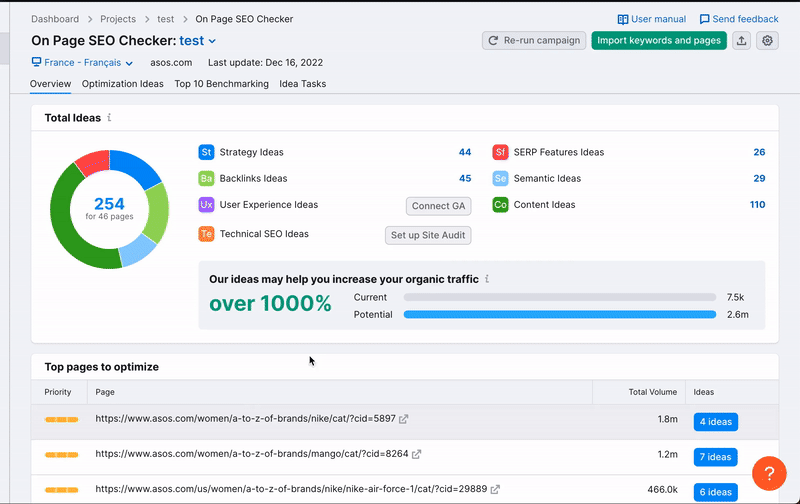
As a result, you’ll receive on-page SEO ideas based on the top 10 real-time competitors for each of your target keywords in the chosen location.
Gain new backlinks for your website from a particular country
Generally, you can get a list of prospects for only one language version of the site if you use TLDs or subdomains to separate language versions. When setting up a Link Building Campaign, you need to choose one country and then focus on those particular keywords that are unique for this country and add them in the first step, “Keywords”.
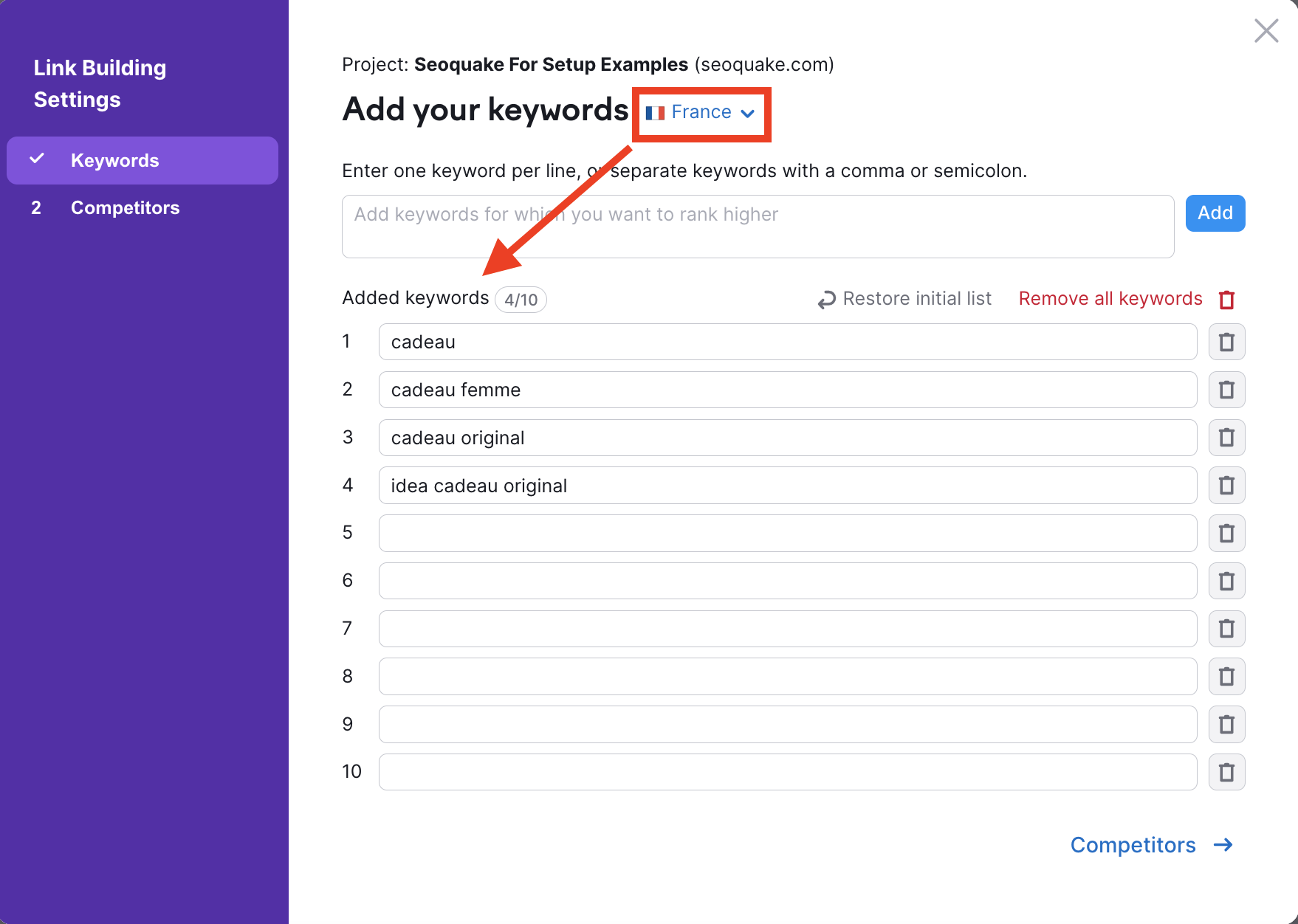
It’s a similar situation with competitors, which you will need to add in the second step. Enter the top 10 most relevant competitors for this country if you already know them, use competitors picked up by the tool, or pre-select them using the Competitors tabs in Position Tracking (if you’ve already set it up), Organic Research or Backlink Analytics. You can also use the competitors’ sites suggested by the tool.
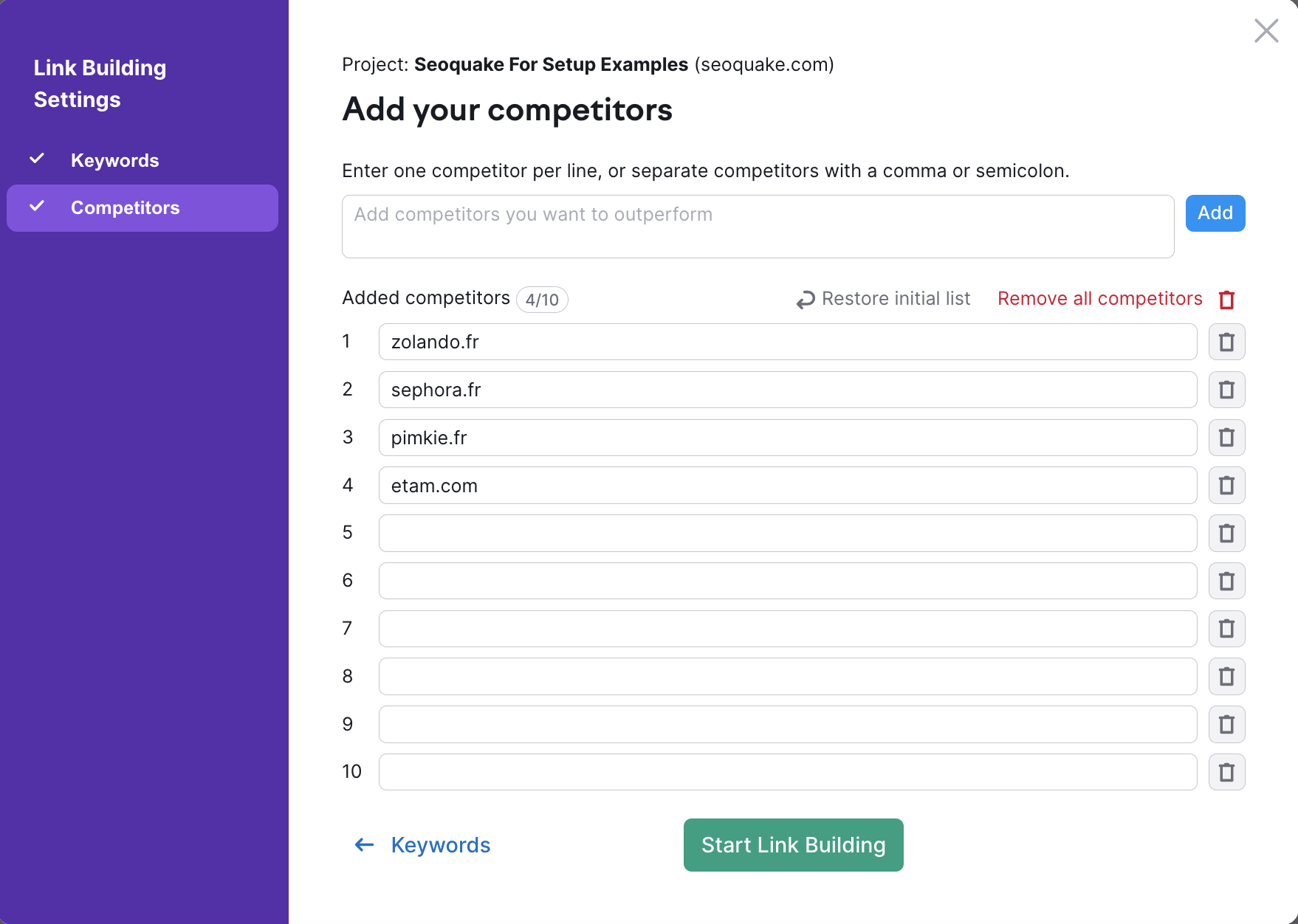
After you’ve set up the tool, you’ll get a list of outreach prospects based on the target keywords and competitors.
Conduct a separate Backlink Audit of your pages
As in the Link Building tool, here you can get a list of backlinks for only one language version of the site if you use TLDs or subdomains to separate language versions.
When configuring this tool, in the second step “Brand settings” you should enter all versions of your brand name for a specific language or country.
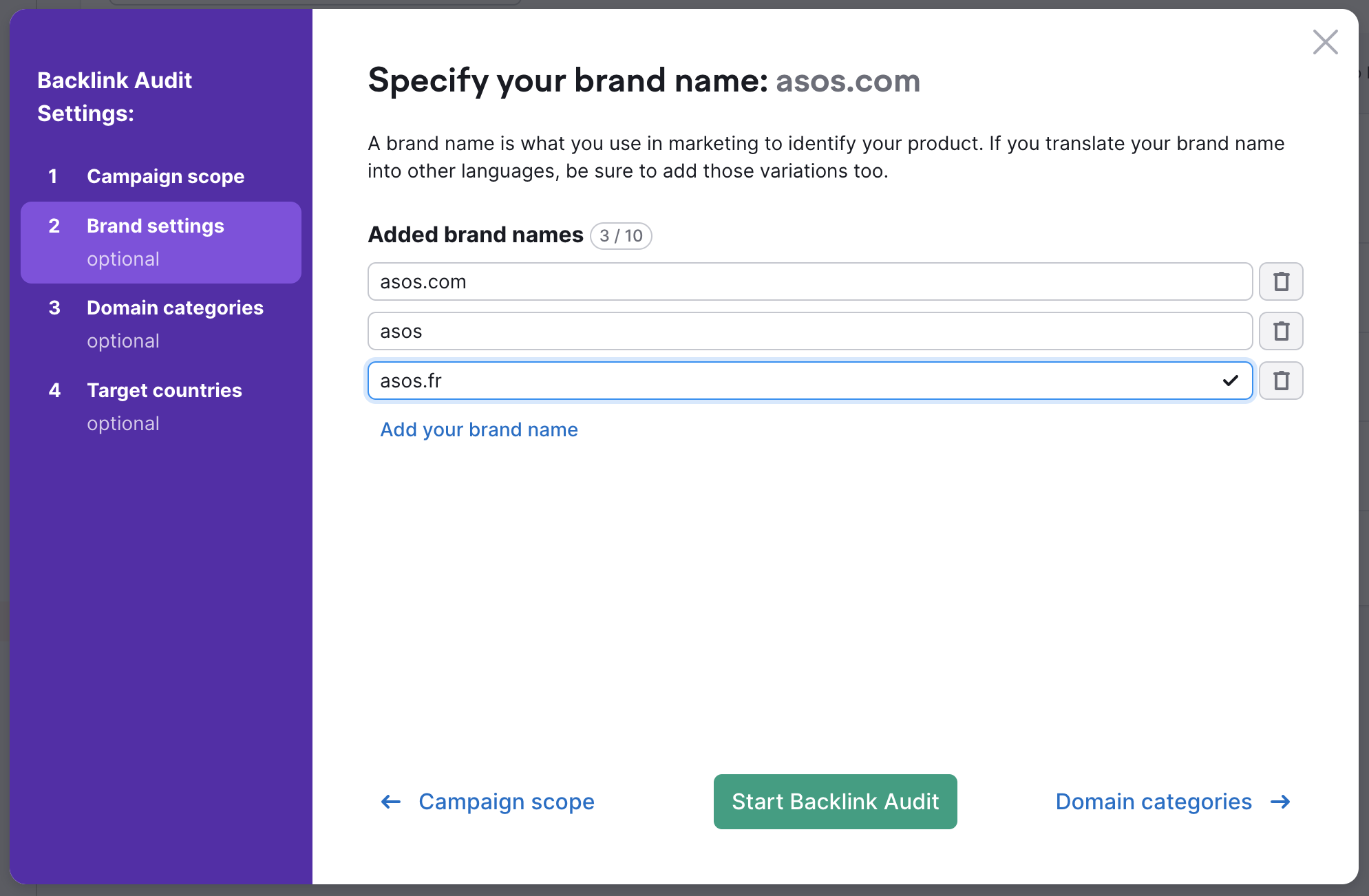
In the fourth step, “Select countries”, you should write in those countries which you are targeting. With this information, backlink toxicity will be determined more accurately.
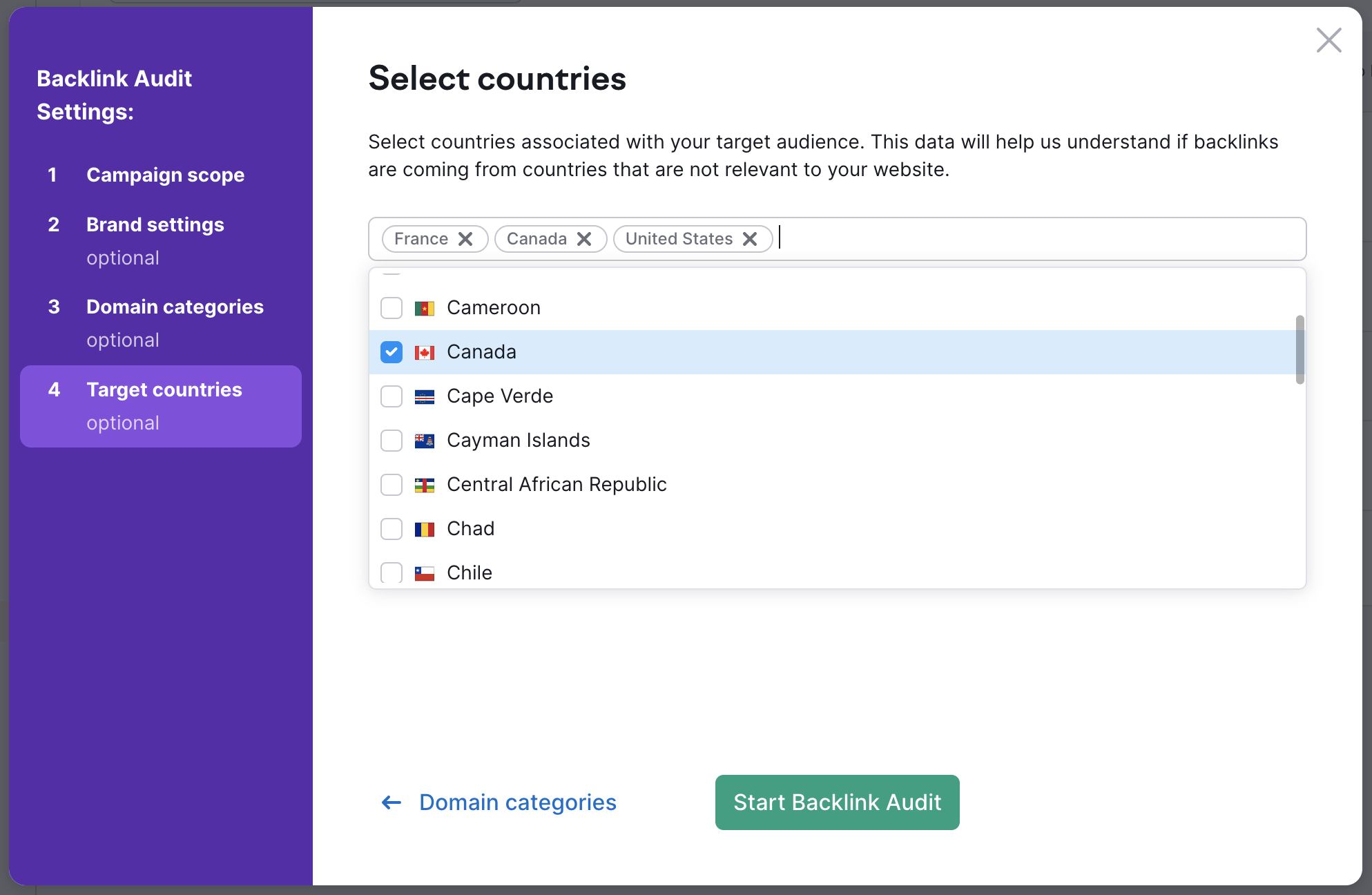
To receive additional backlinks for a particular language version of your site, you need to create your own property in Google Search Console for a subdomain, subfolder or TLD and connect it to the corresponding folder.
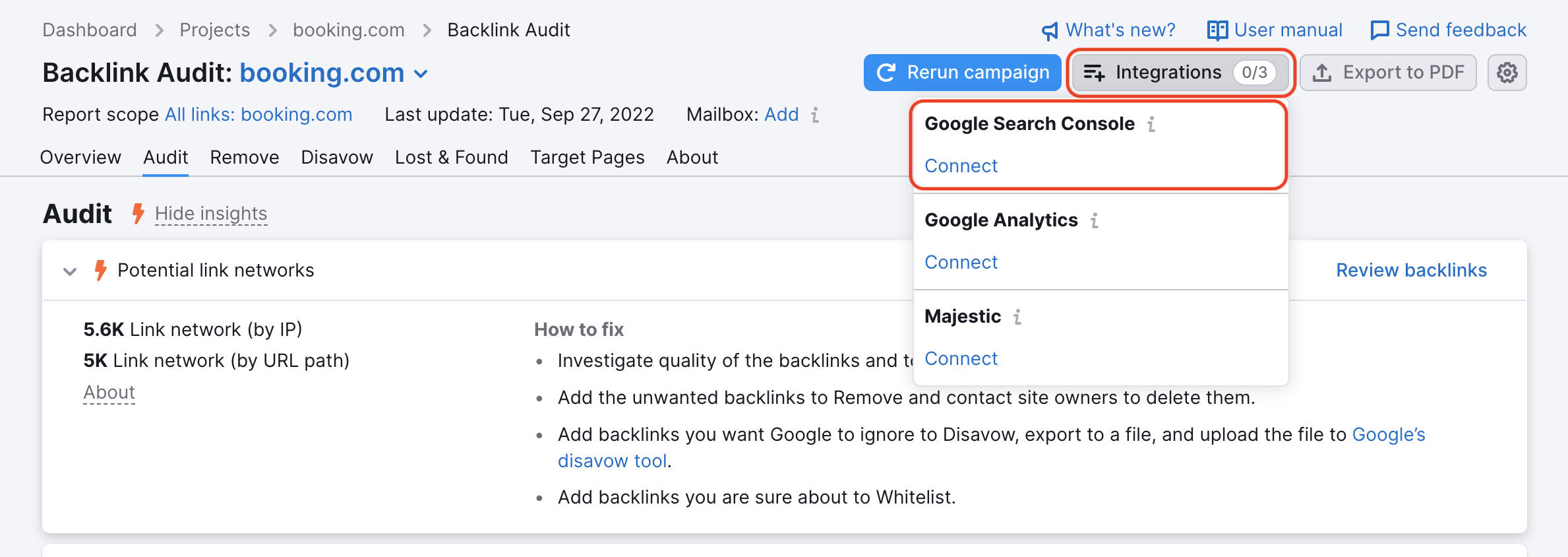
In addition, despite the fact that Backlink Audit cannot audit a single subfolder per campaign, you could use:
- Advanced filters to view links per subfolder.
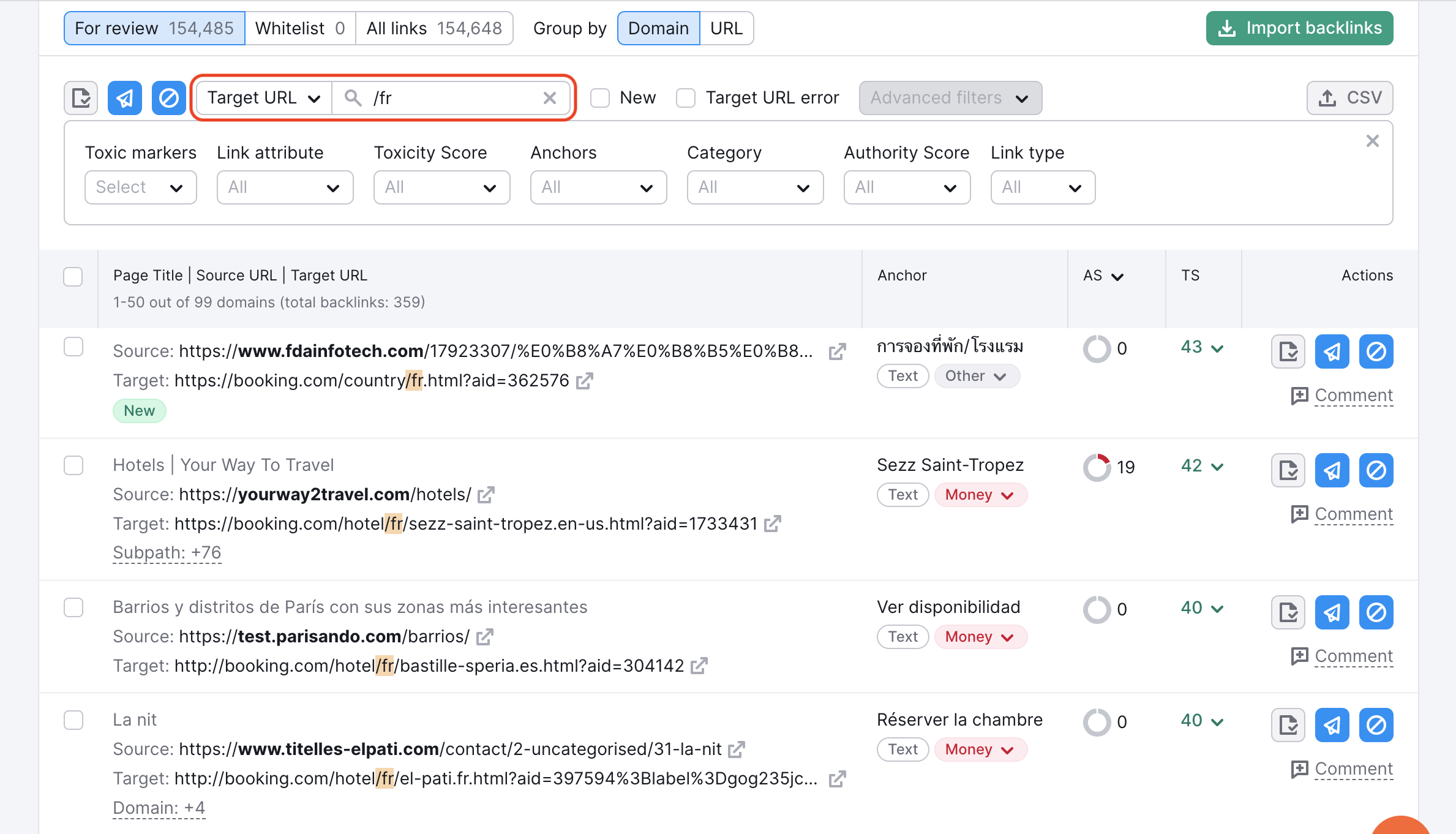
- The Report Scope feature on top of the report to set your Backlink Audit to the page and subpath level.