Multitargeting in Semrush Position Tracking ermöglicht es Benutzern, die Sichtbarkeit einer Website bei Suchanfragen auf mehreren Geräten (Desktop, Smartphone und Tablet), an mehreren Orten (bis hinunter auf die PLZ-Ebene) und in mehreren Suchmaschinen (Google, Bing, Baidu und ChatGPT) zu verfolgen. Diese Funktion ist nur für die Paketstufen Guru und Business des Abonnements für das SEO Toolkit verfügbar.
Wo liegen die Limits für Multitargeting?
SEO Toolkit Guru: Eine einzelne Kampagne kann bis zu 10 Varianten von Ort, Gerät, Sprache und Suchmaschine unterstützen. Zum Beispiel könnten Sie die Desktop-Ergebnisse bei Google in fünf verschiedenen Städten verfolgen und das Gleiche für ChatGPT tun, um die traditionelle mit der KI-Suche zu vergleichen. Wenn Sie ein neues Ziel hinzufügen, zählen alle ihm zugewiesenen Keywords – selbst wenn sie bereits für ein anderes Ziel oder Kampagne getrackt wurden – zu den Limits für das Keyword-Tracking in Ihrem Konto.
SEO Toolkit Business: Eine einzelne Kampagne kann bis zu 5.000 Varianten von Ort, Gerät, Sprache und Suchmaschine unterstützen. Jedes Mal, wenn Sie ein neues Ziel hinzufügen, zählen alle ihm zugewiesenen Keywords zu den Limits für das Keyword-Tracking in Ihrem Konto.
Multitargeting konfigurieren
Um Multitargeting zu konfigurieren, müssen Sie zuerst Ihre Kampagne einrichten – mit jeweils einem Ort, Gerätetyp, einer Sprache, Suchmaschine sowie einer Gruppe von Ziel-Keywords. Sobald Sie eine Kampagne aufgesetzt haben, können Sie ein neues Ziel über die Schaltfläche „Neues Ziel hinzufügen“ hinzufügen. Diese Schaltfläche befindet sich im Dropdown-Menü oben links in der Benutzeroberfläche des Position Tracking Tools.
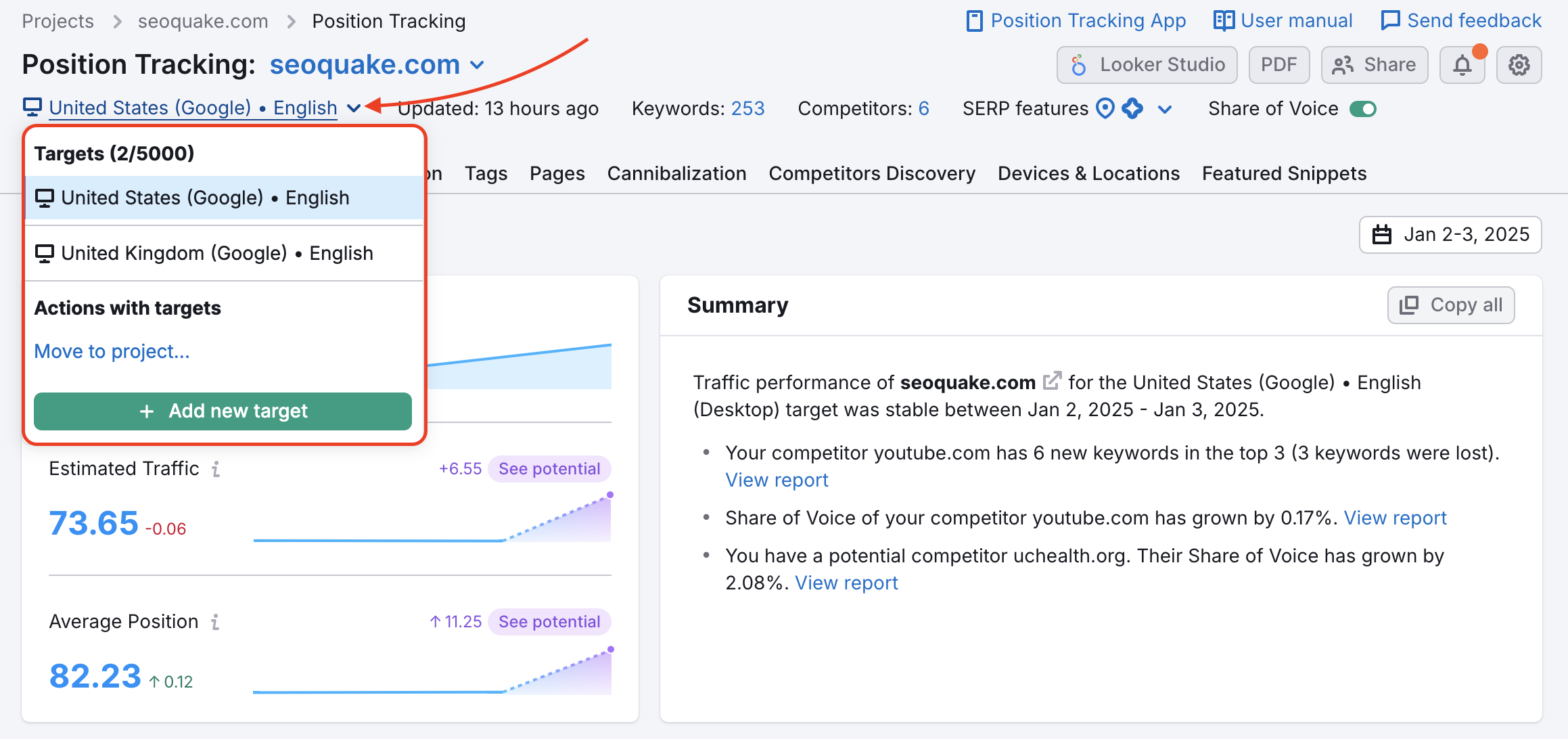
Von hier aus können Sie neue Ziele mit Variationen von Geräten, Orten, Sprachen und Suchmaschinen hinzufügen. Beim Einrichten eines neuen Ziels können Sie entweder die gleichen Keywords aus bestehenden Kampagnen importieren (1) oder eine neue Gruppe von Keywords hinzufügen. Wenn Sie eine neue Gruppe hinzufügen, können Sie diese manuell eingeben, eine Datei hochladen oder sie aus Berichten in Google Analytics oder Semrush Keyword Analytics (2) importieren.
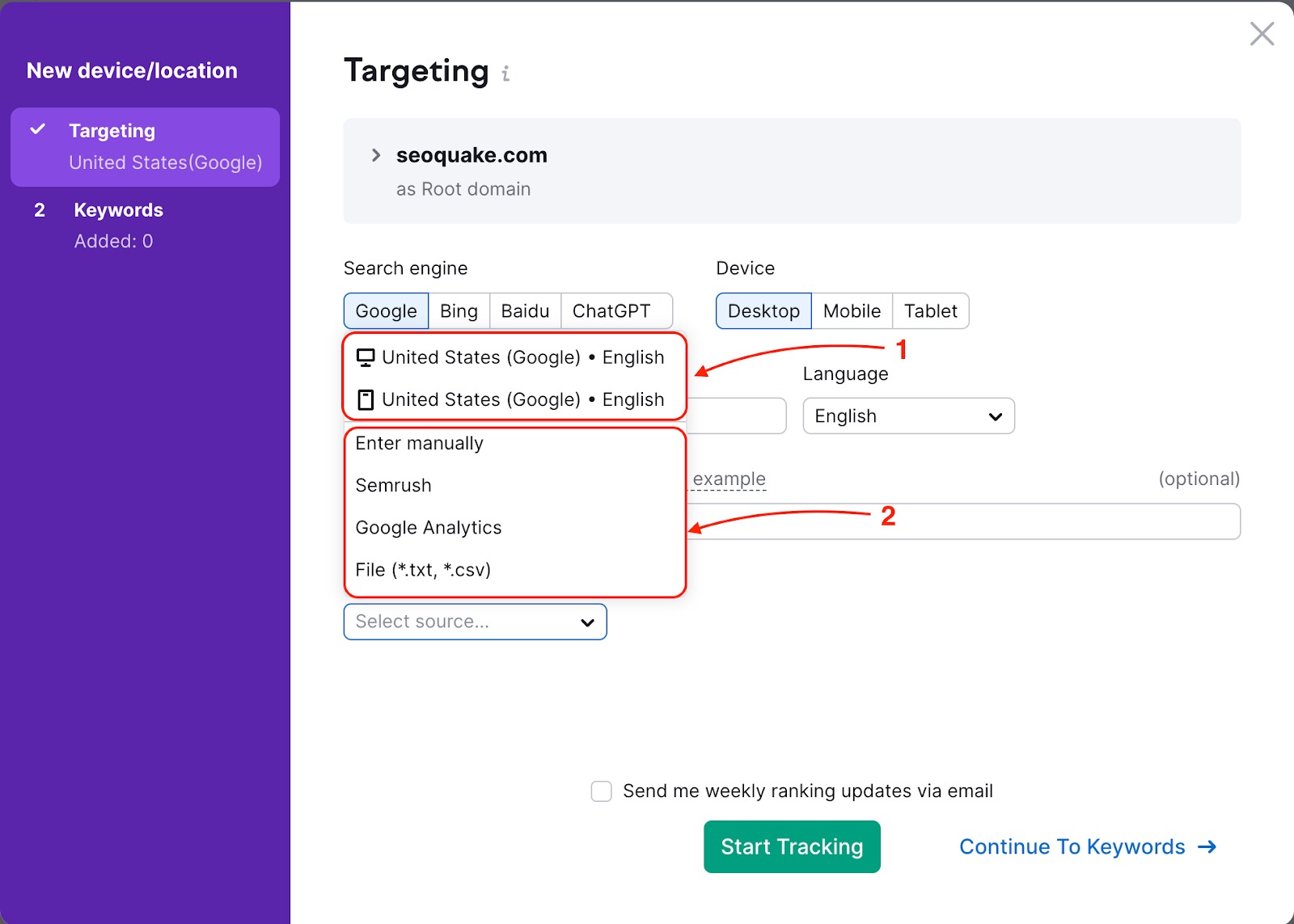
So recherchieren Sie lokale Märkte in der Nähe Ihres Unternehmens
Lassen Sie uns anhand eines Beispiels untersuchen, wie Multitargeting funktioniert. Wir nehmen an, Sie sind Inhaber eines lokalen Unternehmens und besitzen einen Geigenladen, der maßangefertigte Saiteninstrumente baut und Reparaturen als Dienstleistung anbietet. Da Sie ein lokales Unternehmen sind, sollten Sie auf den Markt in direkter Umgebung Ihres Ladens abzielen.
Nach Einrichtung einer Kampagne in Position Tracking für Ihren primären Standort (Bundesland oder Stadt) können Sie zusätzliche Ziele einzeln hinzufügen, mit Variationen für Ort, Gerätetyp, Sprache und Suchmaschine. Multitargeting kann für eine neu erstellte oder eine bereits bestehende Kampagne in Position Tracking aktiviert werden.
Da Ihr Standort im Beispiel sich in York, Pennsylvania, befindet, könnten Sie Google Maps öffnen und die anderen Standorte rund um Ihre Stadt anschauen.
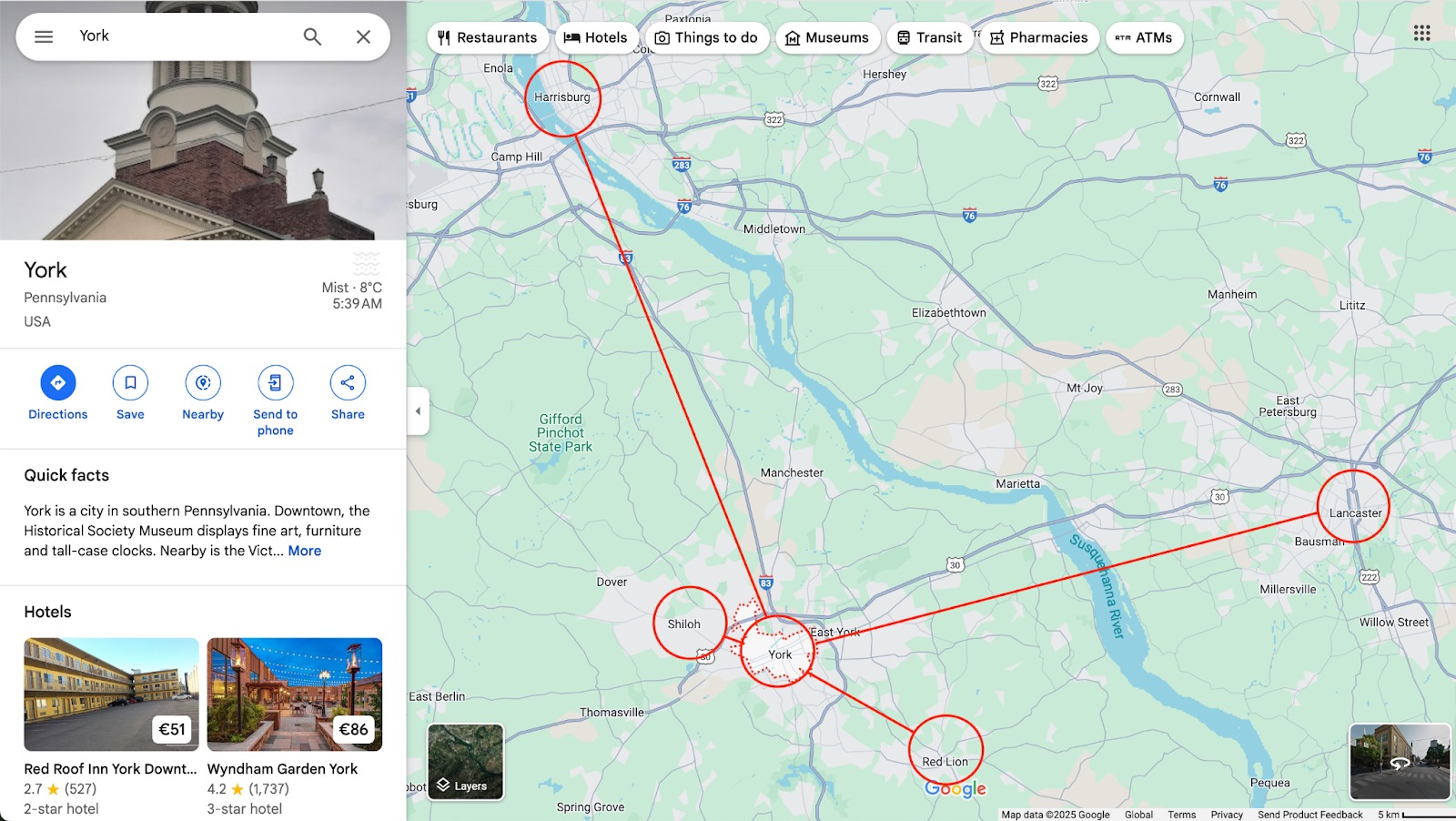
Sie sollten Semrush nutzen, um Ihre Sichtbarkeit in den umliegenden Bereichen zu betrachten. Überprüfen Sie daher einige der kleineren Nachbarstädte wie Red Lion und Shiloh, aber auch die größeren Nachbarstädte wie Harrisburg und Lancaster.
Wenn Sie ein neues Ziel hinzufügen, können Sie die gleiche Gruppe von Keywords vom vorherigen Ziel importieren. Um bestimmte Keywords für das neue Ziel hinzuzufügen oder zu entfernen, klicken Sie auf die Schaltfläche „Keywords“ oder öffnen Sie das Einstellungsmenü und wählen „Verfolgte Keywords“ aus, um wieder auf die Sandbox zuzugreifen.
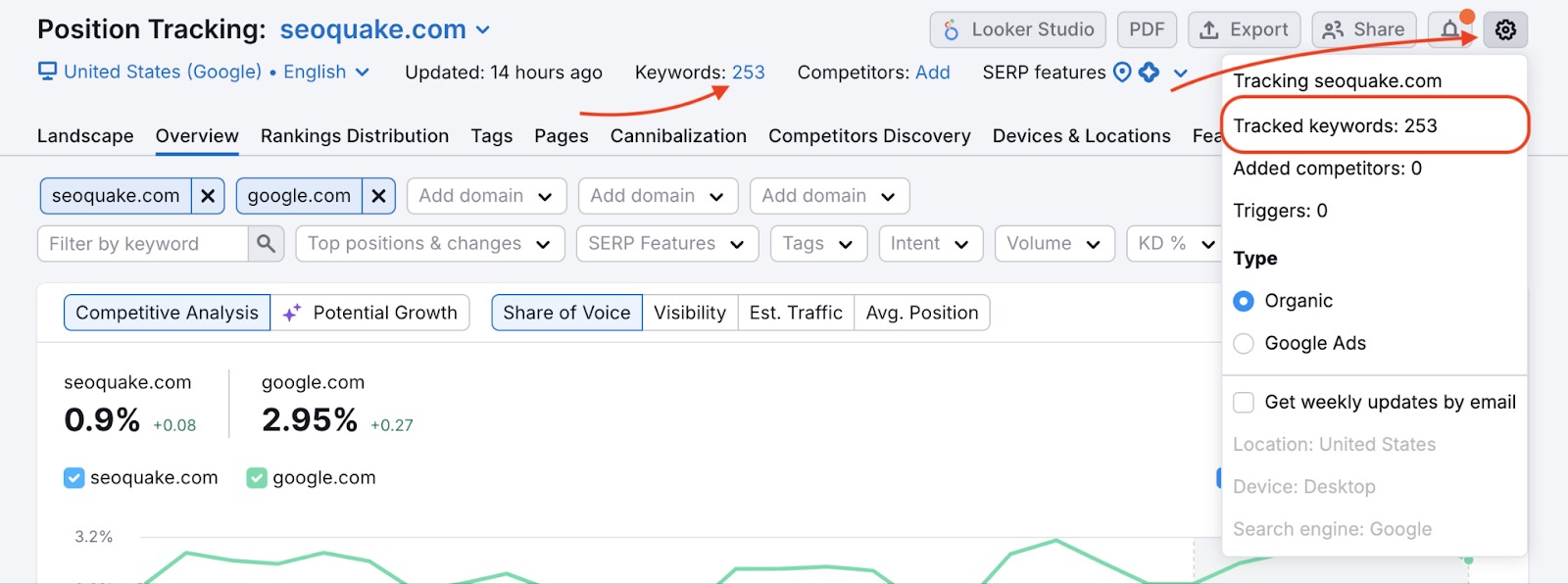
Hier können Sie zielgruppenspezifische Keywords für jede neue Kampagne aktualisieren.
Tab „Geräte und Orte“
Sobald alle Orte, die Sie tracken möchten, hinzugefügt wurden, können Sie sie im Tab „Geräte und Orte“ im Position Tracking Tool verfolgen.
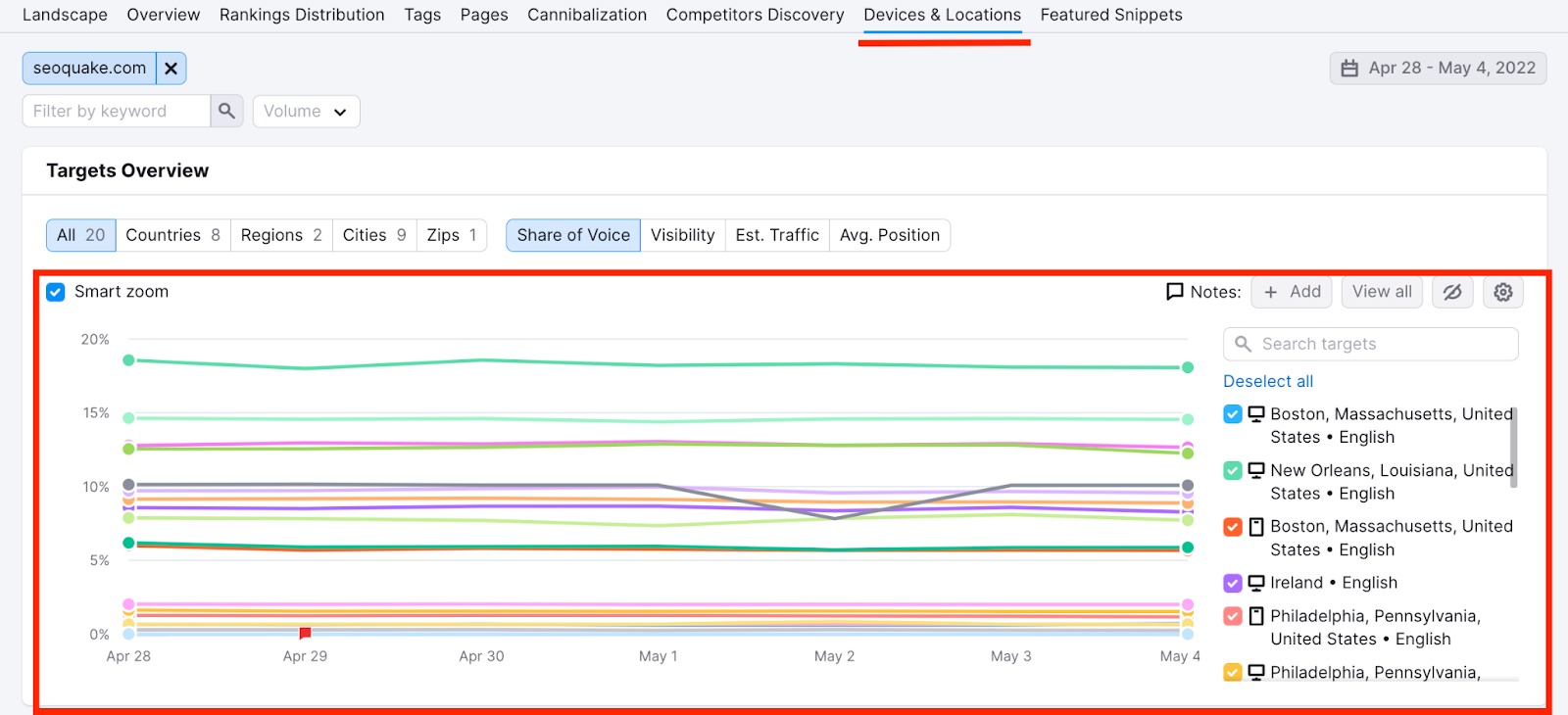
Dieser Bericht vergleicht den Sichtbarkeitstrend Ihrer Webseite für die Keywords, die jedem Ziel zugewiesen sind. Die neuen Ziele werden als neue farbige Linien in das Diagramm eingefügt. Dieses Diagramm wird täglich aktualisiert. Sie werden für jedes Ziel sehen können, ob die Sichtbarkeit Ihrer Webseite zunimmt oder abnimmt.
Wenn Sie sehen, dass eine Stadt ein viel höheres Suchvolumen für eines Ihrer Top-Keywords hat als eine andere Stadt, sollten Sie sich noch einmal genauer anschauen, wie Sie auf die Suchenden in dieser Stadt abzielen können.
Sie können auch darauf achten, ob sich die Suchvolumina für Keywords in jedem Ort ändern. Die Tabelle kann nach Änderungen sortiert und nach Keywords gefiltert werden.
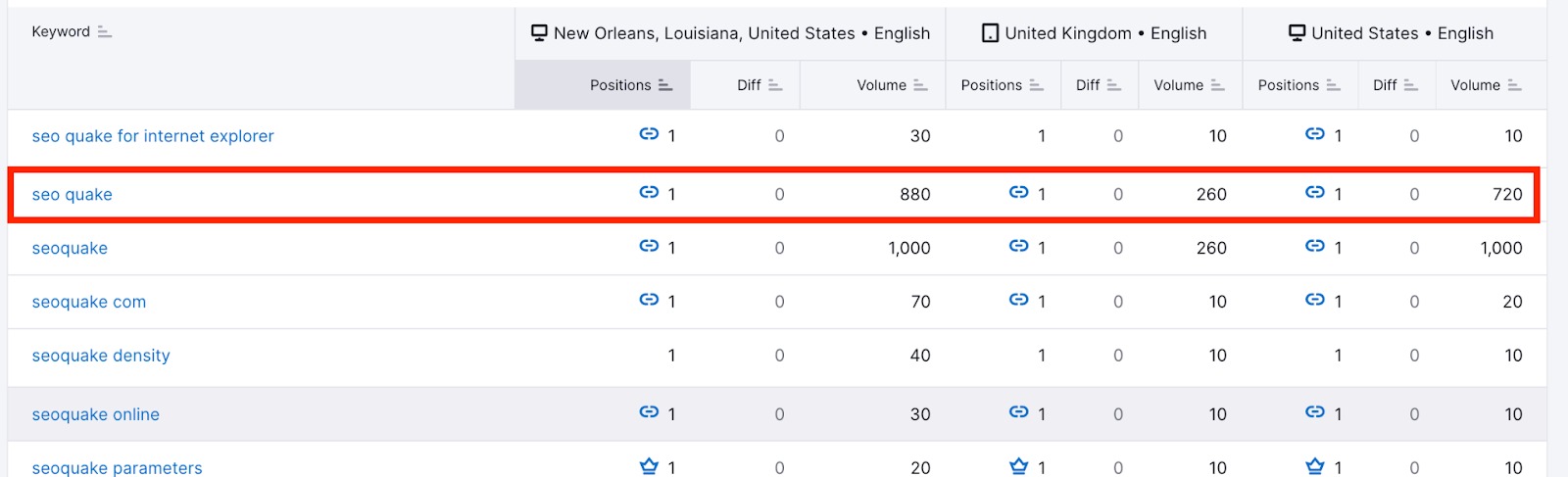
Um Ziele für die Analyse in diesem Tab auszuwählen oder abzuwählen, benutzen Sie das Dropdown-Menü für Ziele im Kopfbereich der Tabelle „Rankings“ unter dem Tab „Geräte und Orte“. Im Dropdown-Menü können Sie den Gerätetyp, die Suchmaschine und die Sprache überprüfen, die jedem Ort zugeordnet sind. Außerdem sehen sie, wie viele Ziele noch zu Ihrer Kampagne hinzugefügt werden können (bis zu 10 für das SEO Toolkit Guru und bis zu 5.000 für das SEO Toolkit Business).
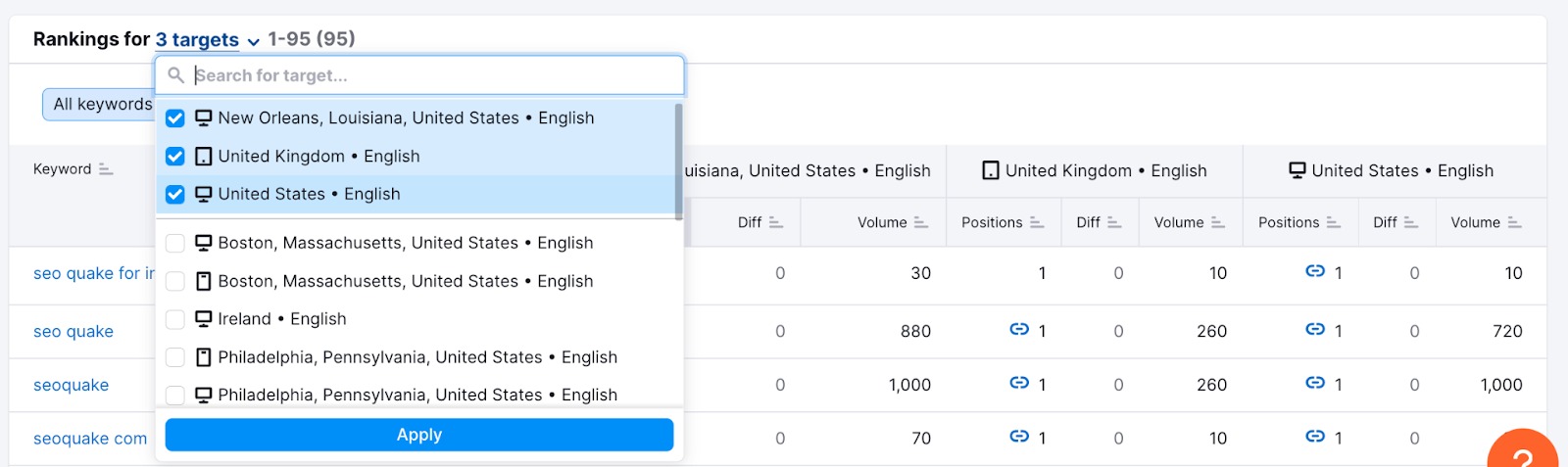
Vergleich des Suchvolumens in verschiedenen Gebieten
Um zu veranschaulichen, wie verschiedene Städte unterschiedliche Suchvolumina für die gleichen Keywords aufweisen können, wollen wir eine Kampagne betrachten, das yelp.com in 3 Städten in Kalifornien für Keywords im Zusammenhang mit „Essen in meiner Nähe“ trackt. Im Bild unten sehen Sie die Unterschiede im lokalen monatlichen Suchvolumen, die Semrush gefunden hat:
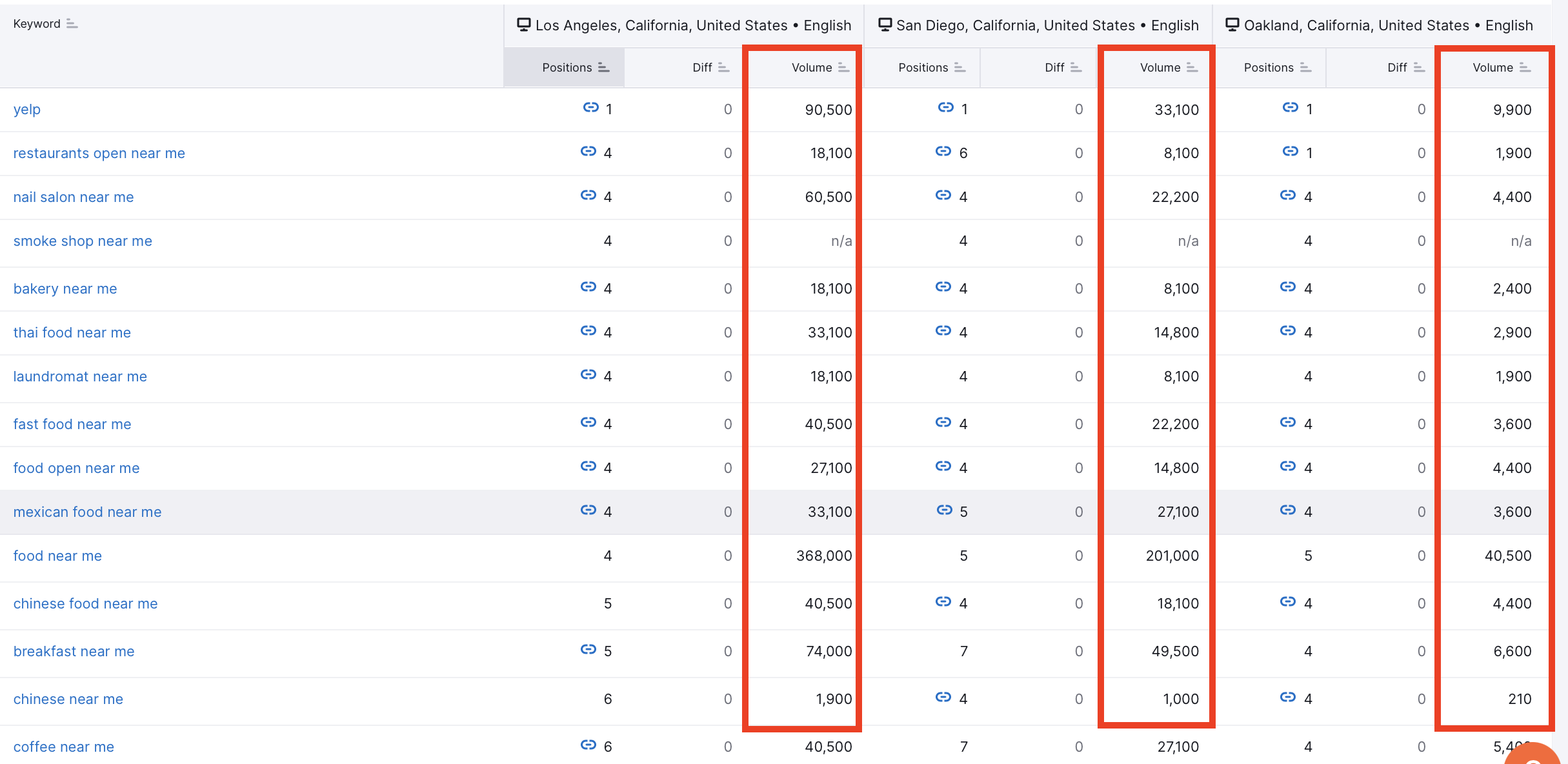
Die Verwendung des Position Tracking Tools auf diese Weise kann Ihnen dabei helfen, potenzielle neue lokale Märkte zu bewerten, auf die Ihr Unternehmen abzielen möchte. Wenn es in einer bestimmten Stadt, gemessen am Suchvolumen, eine ausreichend hohe Nachfrage gibt, können Sie daraus schließen, dass die Nachfrage im Markt groß genug ist, dass Ihr Unternehmen Geld verdienen kann.
Vergleich der Sichtbarkeit in Suchmaschinen
Einer der Hauptvorteile von Multitargeting ist die Möglichkeit, Ihre Leistung über verschiedene Suchmaschinen hinweg zu vergleichen. Sie können zum Beispiel:
- Ihre Rankings in der Suche von ChatGPT mit denen bei Google vergleichen
- Keywords identifizieren, bei denen die Leistung sich zwischen traditioneller und KI-Suche erheblich unterscheidet
- Basierend auf diesen Unterschieden Möglichkeiten zur Inhaltsoptimierung entdecken
Weitere Informationen zu diesem Thema finden Sie in unserem Artikel „ChatGPT-Suche in Position Tracking“.
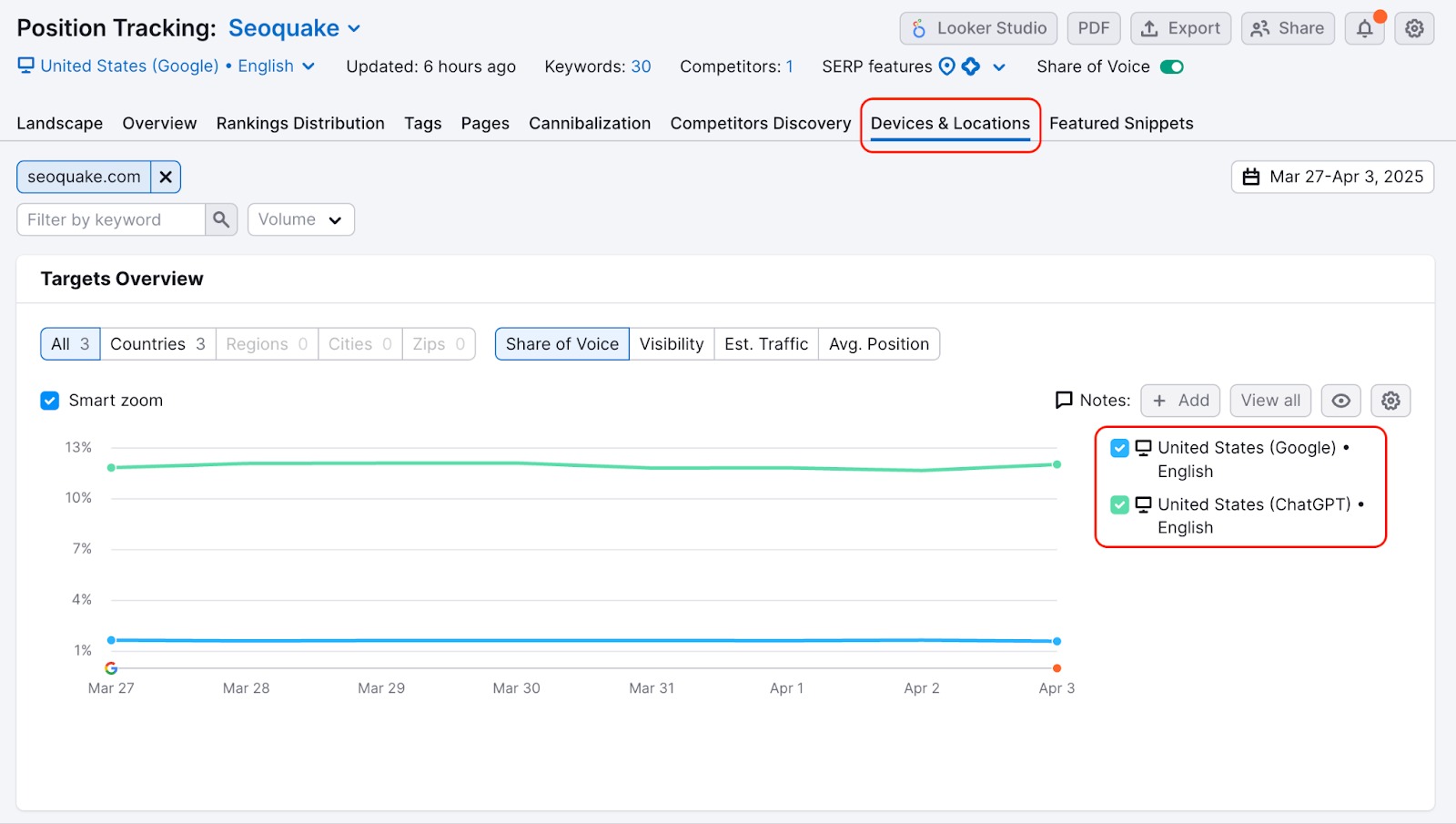
Entdecken Sie lokale Mitbewerber in benachbarten Gebieten
Für lokale Marketingkampagnen ist es wichtig, Ihre geografische Reichweite festzulegen und nachzuvollziehen, wie es um Ihre Sichtbarkeit steht. Das bedeutet: Sie müssen alle Städte und Gemeinden rund um Ihren Hauptstandort berücksichtigen, um zu verstehen, an welche Zielgruppen sich Ihr Marketing richtet und gegen wen Sie konkurrieren. Sie werden unterschiedliche Sichtbarkeitsniveaus in verschiedenen Städten haben. Aber wie können Sie den Wettbewerb nachvollziehen?

Einer der Berichte in Position Tracking ist Entdecken von Mitbewerbern. Dieser Tab zeigt die Top-Mitbewerber, die für die in Ihrer Kampagne getrackten Keywords ranken. Sie können Ihren Ort innerhalb dieses Berichts ändern, um den Wettbewerb in allen Ihren Zielbereichen nachzuvollziehen.
Wenn Sie Ihren Ort ändern, werden das Diagramm und die Tabelle mit Informationen für den von Ihren festgelegten Ort aktualisiert. Das kann Ihnen beim Entdecken von Mitbewerbern helfen, von denen Sie möglicherweise nichts wissen, die Sie aber genauer beobachten sollten. Unten sehen Sie in Listenform Mitbewerber, die Sie in Betracht ziehen könnten, basierend auf der Anzahl der Keywords, die sowohl sie von Ihnen festgelegte Domain als auch der aufgeführte Mitbewerber gemeinsam haben.
Ziele zwischen Kampagnen verschieben
Mit einem Abonnement für das SEO Toolkit Guru oder Business können Sie eine bestimmte Gruppe von Keywords von einer Kampagne in eine andere verschieben. Falls Sie zuvor mehrere Kampagnen eingerichtet hatten, um verschiedene Bereiche oder unterschiedliche Geräte zu verfolgen, können Sie mit dieser Funktion Ihre Tracking-Daten am gleichen Ort zusammenführen.
So sparen Sie Ihre Limits für die Website-Überwachung und können an einem Ort vergleichen, wie gut Ihre Strategie in mehreren Bereichen funktioniert. Beim Tracking internationaler Kampagnen oder verschiedener Städte innerhalb derselben Region können Sie mehrere Targetings in einem Einrichtungsvorgang bündeln und so Ihren Workflow vereinfachen.
Bitte beachten Sie, dass diese Funktion nur verfügbar ist, wenn die beiden Kampagnen unterschiedliche Standorte haben. Kampagnen mit demselben Standort können nicht zusammengeführt werden.
Um die von Ihnen getrackten Keywords aus separaten Kampagnen zu verschieben, klicken Sie einfach auf die Schaltfläche „Verschieben nach“ im Dropdown der Ziele oberhalb der Tabs in Position Tracking. Alle Verlaufsdaten dieser Keywords werden in die Zielkampagne übertragen.
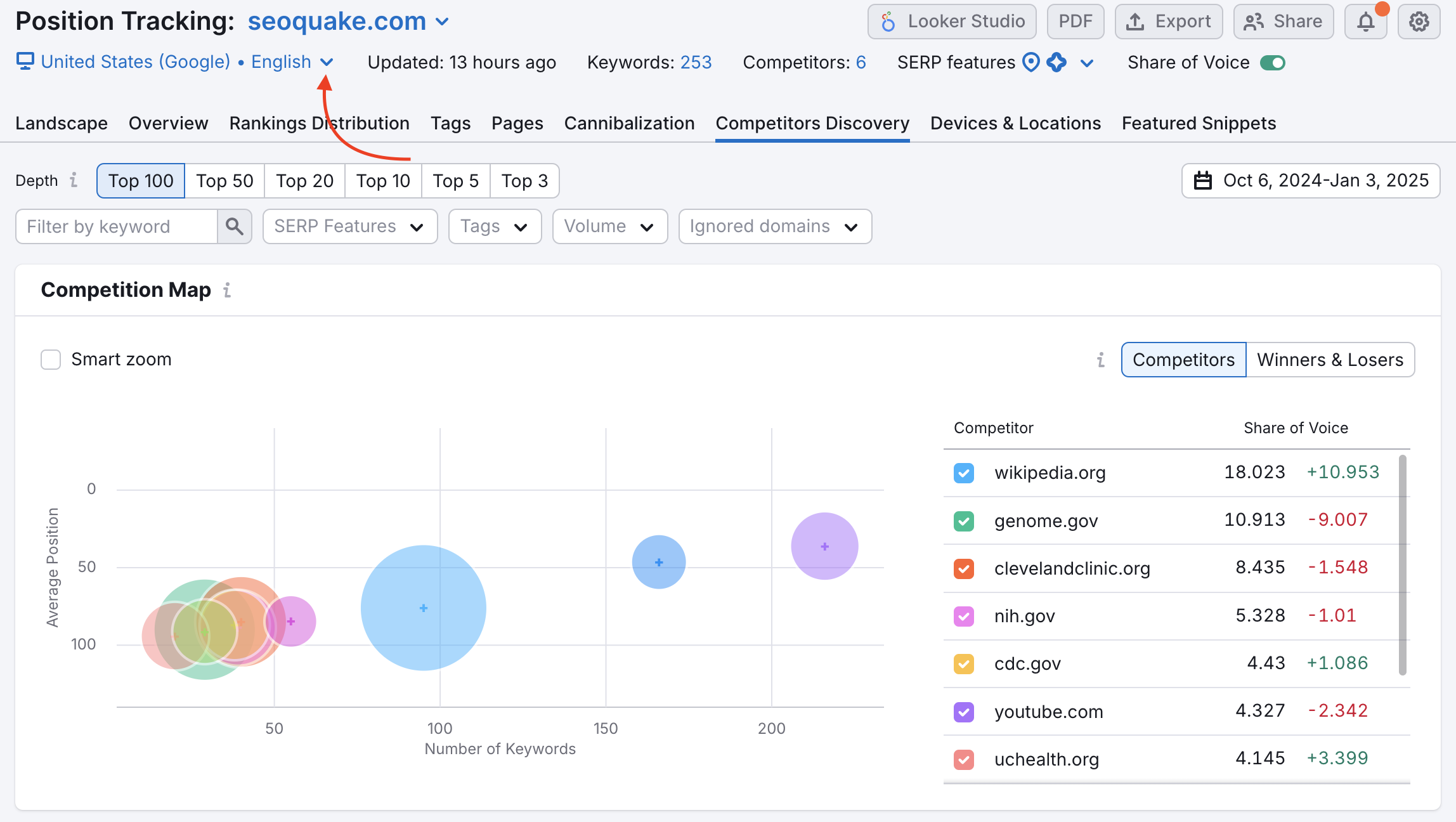
Bitte beachten Sie, dass Sie nach dem Verschieben Ihrer Ziele alle PDF-Berichte mithilfe von Daten aus der ursprünglichen Kampagne neu konfigurieren müssen.