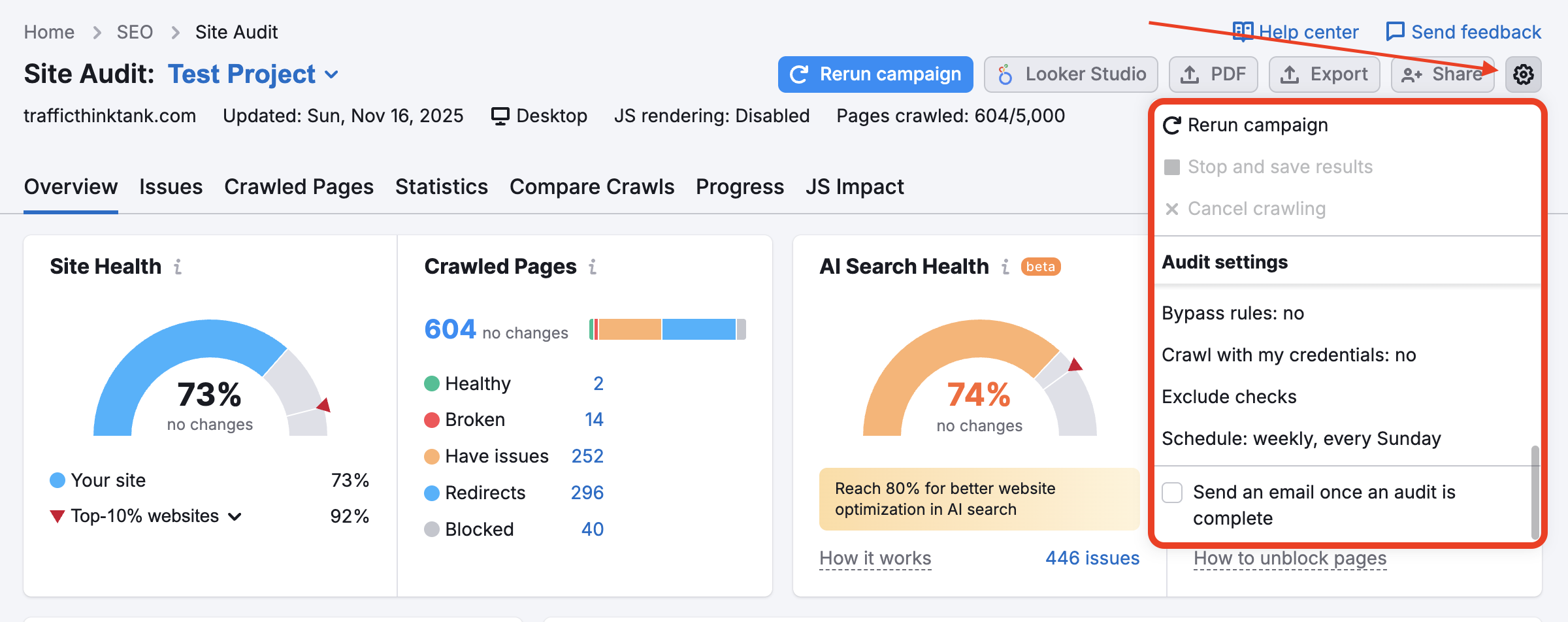Wie überprüfe ich eine Subdomain?
Sie können eine Subdomain Ihrer Website im Schritt der Grundeinstellungen konfigurieren des Einrichtungsassistenten in Site Audit überprüfen. Sehen Sie sich das Bild unten an.
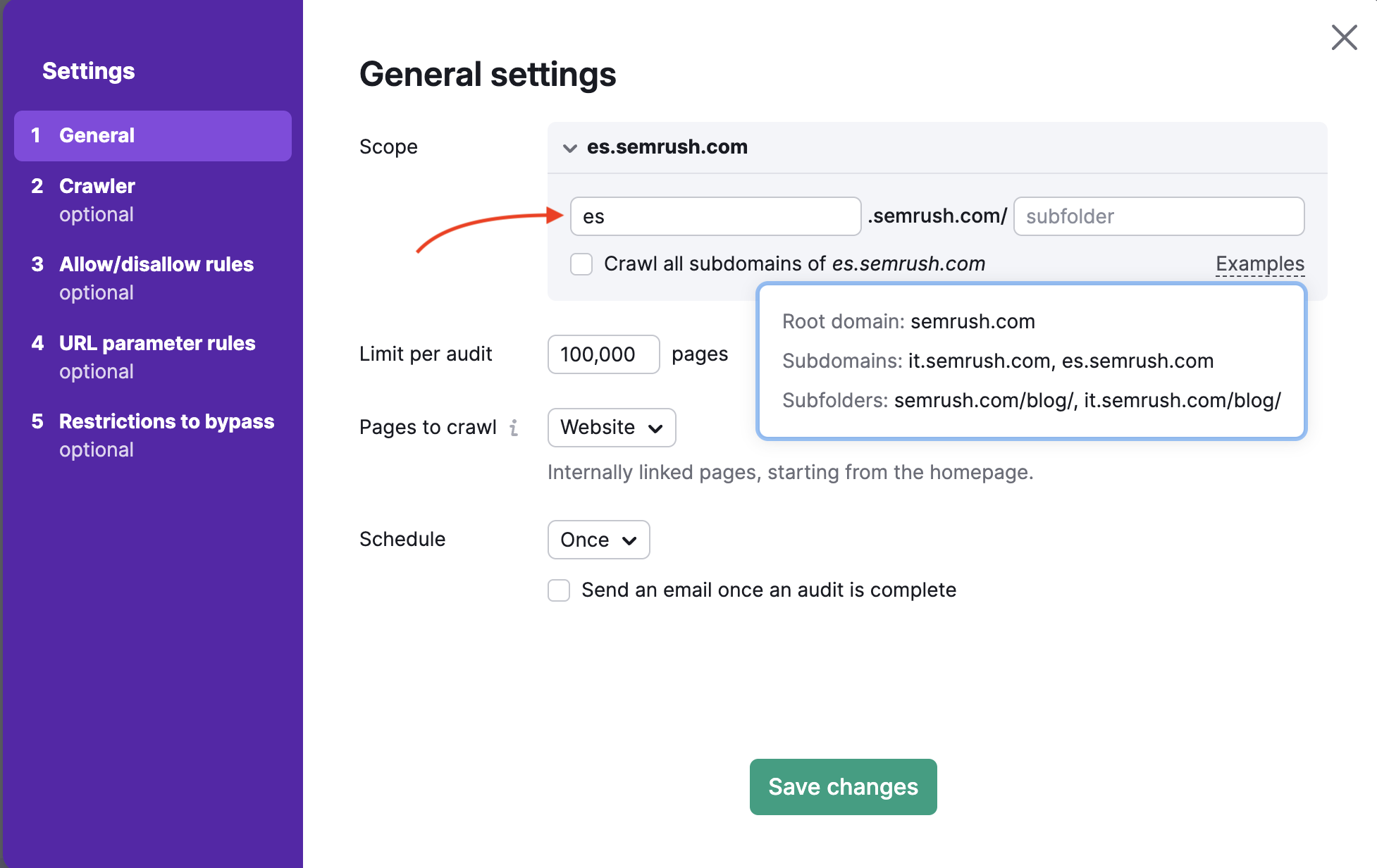
Neben dem Bereich können Sie die konkrete Subdomain der zu überprüfenden Website angeben, und Semrush wird nur die angegebene Subdomain crawlen. Um den Umfang eines Audits noch genauer festzulegen, können Sie in Schritt 3 der Einrichtung URLs zulassen und verbieten.
Sie können die Einstellungen Ihres Site Audit jederzeit ändern, indem Sie auf das Zahnradsymbol (siehe unten) klicken und Ihre Einstellungen im Einrichtungsassistenten ändern.